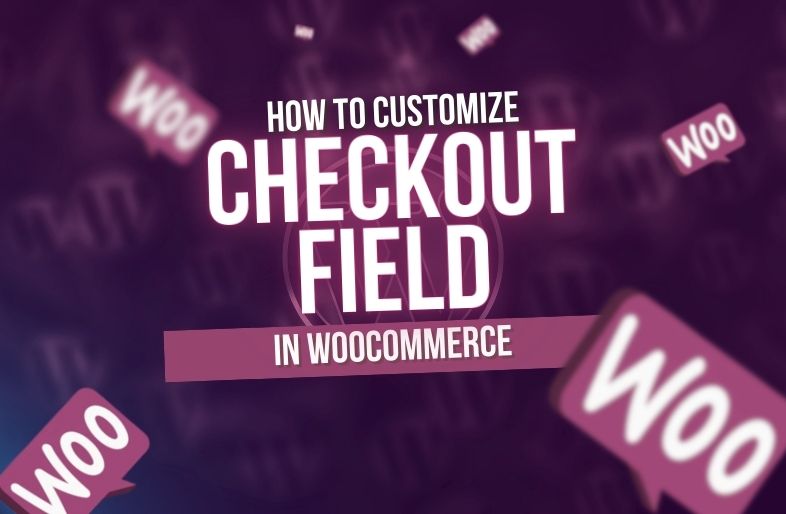The Woocommerce checkout field manager can collect various types of information with the help of the forms available in the field manager. We see these checkout fields on the checkout page of Woocommerce. You can add, remove, or edit checkout fields to collect additional information from customers during the checkout process.
The default and Woocommerce checkout field managers contain many unnecessary forms that are really boring and users feel uncomfortable with these fields. Now we will see how to modify, add or remove the checkout fields of Woocommerce .
Key Features:
- Custom Fields: You can add or remove any field, also billing, shipping fiend and additional note.
- Conditional Logic: Show, hide, require any field as per requirement.
- Field Validation: Set validation for input fields.
- Drag-and-Drop Interface: Easier field management.
- Multistep Checkout: Checkout process can be set to multi step.
1. Install Woocommerce Checkout Field Editor Plugin:
We can install and activate the Woocommerce Checkout Field Manager plugin by following the steps below:
- Login to WordPress dashboard.
- From the WordPress menu go to plugins> add new plugin.
- Search for Woocommerce checkout field editor.
- Click install and Activate after installation.
Download: Checkout Field Editor
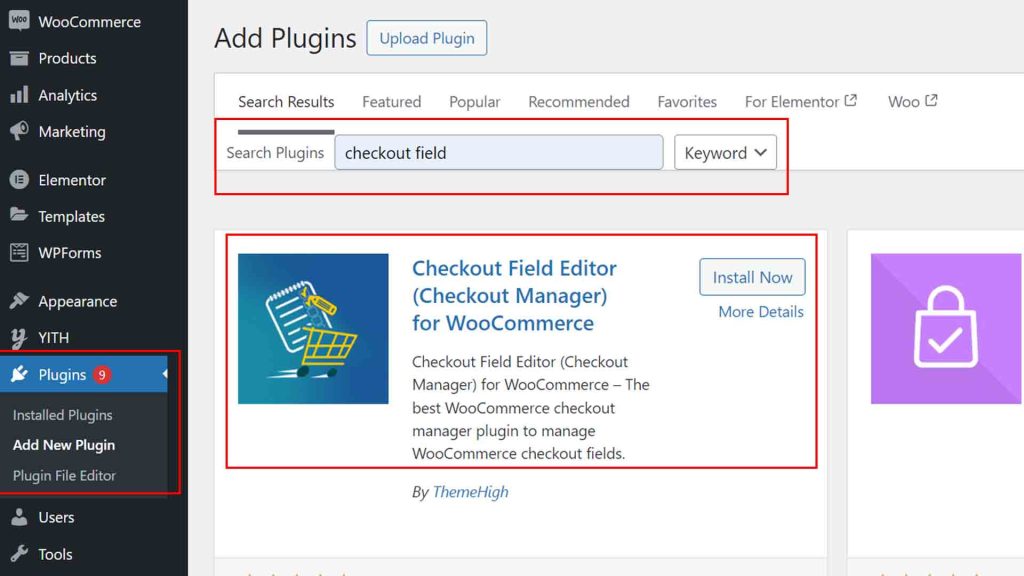
2. Set up Checkout Forms:
We can customize the Woocommerce checkout field editor from the Woocommerce settings by following steps:
- Go to Woocommerce menu.
- Find the checkout form in Woocommerce menu.
- Here we can rename, add or remove any field.
- Any field can be set to up or down by drag and drop.
- After addition or remove click save.
3. Difference between Old and New form
Default Woocommerce checkout form has some unnecessary fields and looks boring, but after customization it looks better and more user friendly. You can see the difference in the image below.
4. Similar Plugins:
There are some similar plugins that can do the same thing. The plugins are:
- WooCommerce Checkout Field Editor (by WooCommerce).
- WooCommerce Custom Checkout Fields Editor (by Acowebs).
- Flexible Checkout Fields for WooCommerce (by WP Desk).
- YITH WooCommerce Checkout Manager.
- Checkout Field Editor and Manager for WooCommerce (by PluginHive).