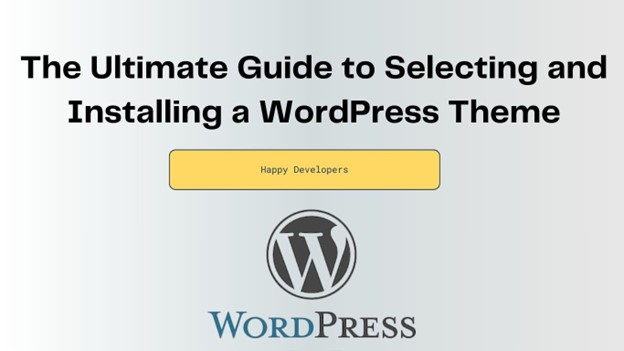In this article, we talk about how important the theme is for getting the look and functionality of the WordPress site that you want. WordPress users can pick from more than a hundred thousand themes, both free and paid.
Step 1 : Why Choosing the Right Theme is Important.
- Explain how a theme affects the structure, colors, fonts, and every action a user takes on your website.
- Mention its engagement, ability to rank well in Google, and complete customizeability
Step 2 : The Way to Locate WordPress Themes
- Explain a few sources for finding themes:
- WordPress Theme Repository – Free
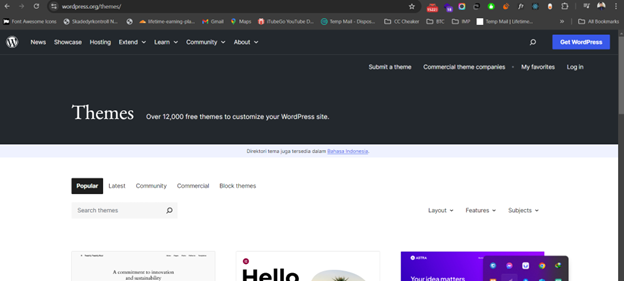
- Official theme shops (such as ThemeForest and Elegant Themes).
- Custom Themes (For highly creative appearances or unique requirements)
Step 3: This paper covers some of the most important elements that a reader should consider while picking which theme to select:
- Responsiveness: The theme must be mobile friendly.
- Customization Options: Selecting themes that allow for simple customization via WordPress Customizer or another page builder, such as Elementor.
- Performance: Simple themes load quickly and have better SEO benefits than big ones.
- Support and Updates: Many paid themes provide support and regular updates for the theme you purchased.
- SEO: Many themes assist you in optimizing your content for search engines in order to improve your ranking.
Step 4: Together with the help of this article, one will learn how to install a WordPress theme from the repository.
- Step 1: Open the WordPress dashboard, where you should be welcomed with your site’s title and any updates or messages.
- Step 2: In your WordPress dashboard, navigate to Appearance, then click Themes then click on Add New.
- Step 3: To download the theme of your choice, always type the theme in the search bar.
- Step 4: Click on Instal buttonl and then enable the theme.
Step 5: How to Upload a Premium or Custom Theme
- Step 1: Purchase or download the theme.
- Step 2: Go to Appearance > Themes > Add New > Upload Theme.
- Step 3: Click Choose File and upload the theme’s ZIP file.
- Step 4: Click Install Now button, then Activate.
Step 6: How to Preview or theme Style a Theme Before Activation
- Step 1: In Appearance > Themes, click on the theme.
- Step 2: Click Live Preview and see how it will look without changing the active theme.
- Step 3: Adjust your wordpress theme settings if necessary before activation.
Step 7: Tips for Customize Your Theme
- Making simple changes (like changing colors, fonts, etc.) with the WordPress Customizer.
- Consider using a child theme to make advanced changes without losing them during theme upgrades.
If you follow this blog, you’ll cover everything you need to know about choosing and installing WordPress themes!