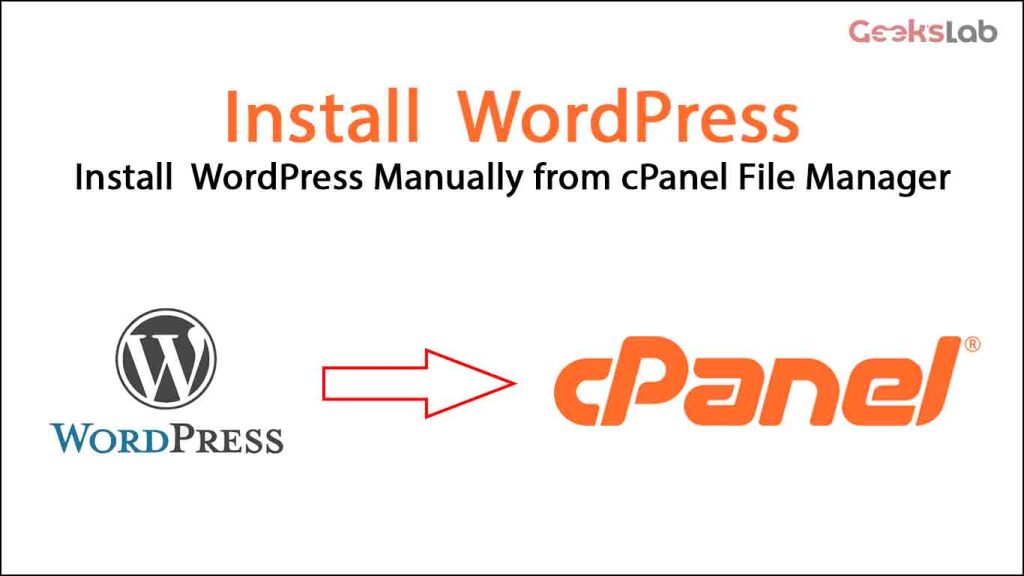What is wordpress: WordPress is one of the most popular CMS in the world. About 42% of websites around the world are built by WordPress CMS. Websites built with WordPress can be easily maintained and modified or redesigned. All types of WordPress tools are very easily available, so it is possible to create a website with WordPress very easily. To create a website with WordPress, first of all, you need to install WordPress through cPanel. There are two ways to install wordpress on cPanel one is manual method and another is Softaculous apps installer. Now we will know about how to install WordPress very easily in two ways.
Manual Process of wordpress installation:
Step 1: Domain and Hosting Selection:
- Choose a domain name: To create a website first you need to choose a name for the website which we know as domain name like mywebsite.com
- Choose a hosting: Hosting is the place where all the files of your website will be stored. Depending on the type of your website, your hosting size can range from 1 GB to any size. You must find a good quality hosting for your website to run smoothly.
Step 2: Configure Your Hosting:
When you buy a domain and hosting or server, the hosting provider will give you access to a cPanel. Every hosting provider provides access to Cpanel via email. After getting access to Cpanel we will go through the step by step steps you need to take to set up Cpanel.
- First you need to login to Cpanel for which the required username and password will be provided to you by the hosting provider via email.
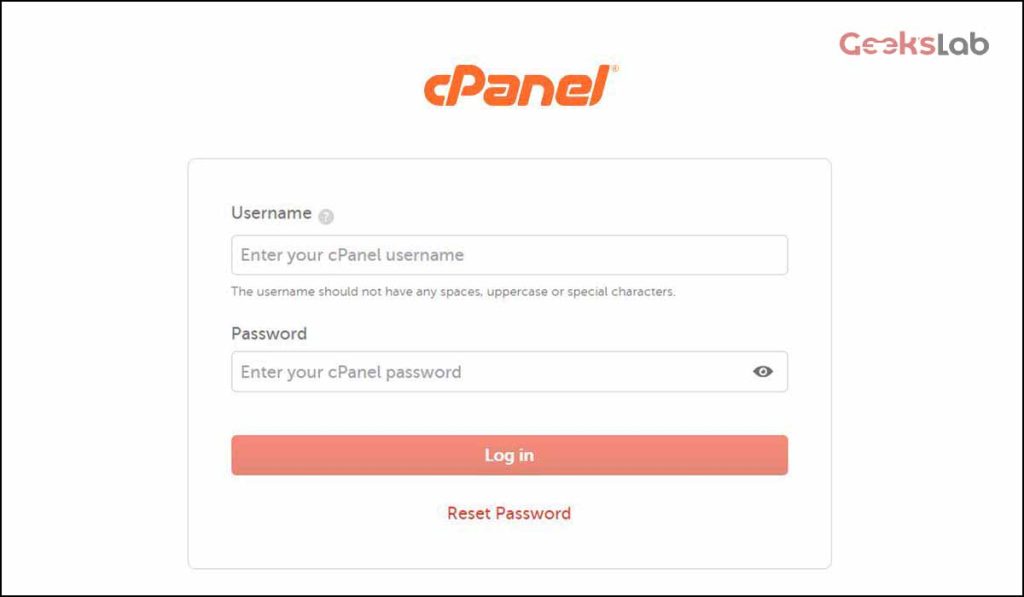
Image: cPanel login interface
Image: cPanel Dashboard
- Create a MySQL database: After login to cPanel you need to create a MySQL database. To create a MySQL database select the MySQL Database option from cPanel as shown in the image.
- To create a database we need to give a name like my_website to the database and create the database.
- After naming the database we will create a username and a password for the database.
- After that we will finish creating the database by selecting the All Privileges option.
Step 3: Download WordPress:
Now we will download the WordPress files from the official website of WordPress- wordpress.org
- Next we will go to File Manager option from cPanel, go to file manager and click on pubic_html.
- Next we will click on the Upload File button and upload our downloaded WordPress file here and extract the uploaded file. We will move all the extracted files into public_html and delete the wordpress folder.
Step 4: Run the WordPress Installation Process:
Next go to your browser and type the domain name you choose for your website like mywebsite.com and press enter and if the server finds the wordpress files in our public_html folder then the wordpress installation process will start.
Follow the on-screen instructions:
- Choose your language.
- Enter your site title, admin username, password, and email address.
- Click “Install WordPress.”
Step 5: Log in to Your WordPress Dashboard:
Go to mywebsite.com/wp-admin or mywebsite.com/wp-login.php and log in with the username and password you created during installation.
- You’re now ready to design / build your WordPress site!
***Enjoy your WordPress Journey.