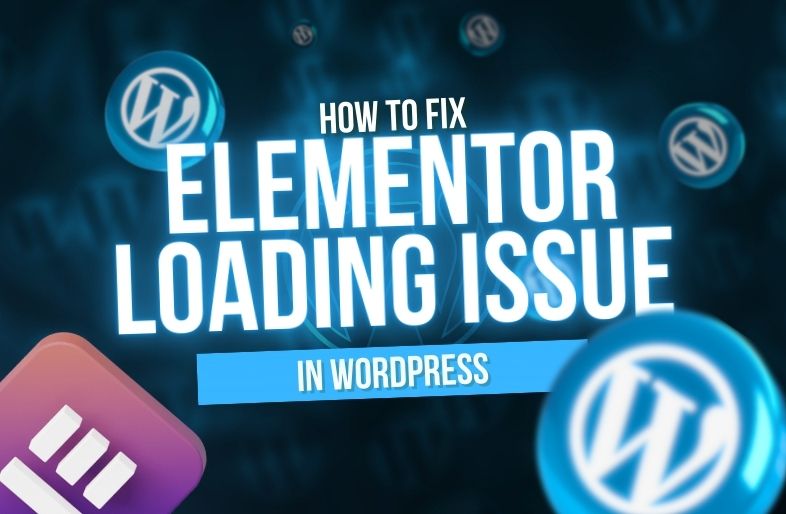Add a preloader or loading animation for your WordPress website. How to add this following this tutorial:
Method 1: Using a WordPress Plugin
- Install and Activate a WordPress Plugin:
- Login to your WordPress dashboard.
- Then, go to Plugins > Add New.
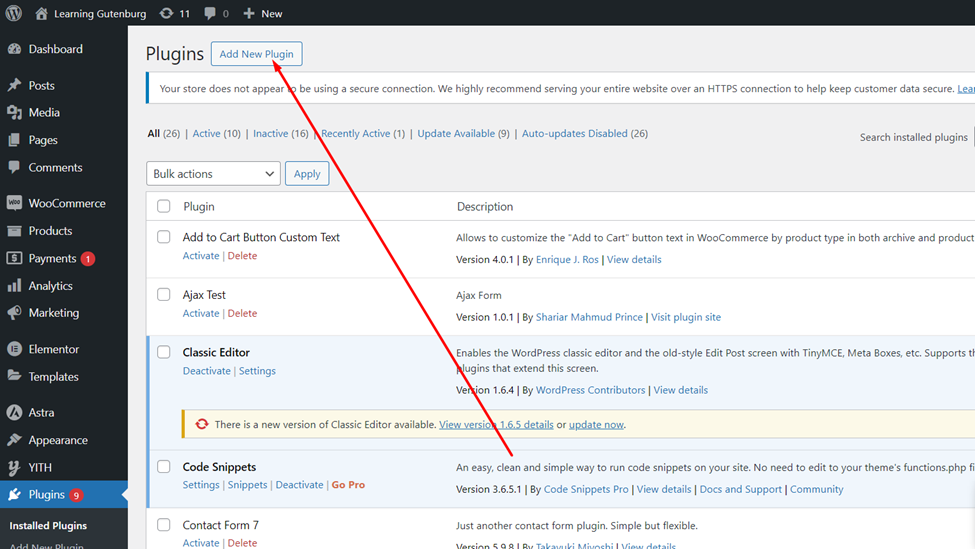
- Search Plugin “Preloader” or “WP Smart Preloader” in the WordPress directory.
- Then, activate and install this preloader plugin.
- Setup the preloader WordPress plugin:
- After activating the “WP Smart Preloader” plugin, go to the plugin settings page (usually under Settings > Wp Smart Preloader or a similar section).
- Choose an options for your perfect preloder animation or upload your custom GIF or CSS-based animation. (GIF file upload functionality is not available in this plugin.) You can use other preloader plugins.
- You can set the delay time and choose which pages (like the home page, all pages, etc.) to show the preloader on.
- Then click the save changes button.
Method 2: Using Custom Code on your WordPress website
- Add the Preloader code to your theme:
- Navigate to Appearance > Theme File Editor.
- In this active theme file, go to header.php file (or child theme’s header), and before the closing </head> tag, add this HTML and save this file:
<div id="preloader">
<div id="status"> </div>
</div>
- Add the CSS for your WordPress Preloader:
- Go to Appearance > Customize:
- Then go to “Additional CSS” Section and add this code
#preloader {
position: fixed;
left: 0;
top: 0;
right: 0;
bottom: 0;
background-color: #fff; /* Preloader background color */
z-index: 9999; /* Ensure it covers the content */
}
#status {
border: 2px solid #f3f3f3;
border-radius: 50%;
border-top: 6px solid;
width: 120px;
height: 120px;
-webkit-animation: spin 2s linear infinite; /* Safari */
animation: spin 2s linear infinite;
margin: 50vh auto;
}
-
Enqueue the JavaScript File to your theme ( required for preloader)
-
- Go to Appearance > Theme File Editor.
- Then go to function.php file.
function my_preloader_script() {
wp_enqueue_script('preloader-script', get_template_directory_uri() . /assets/js/preloader.js', array(), null, true);
}
add_action('wp_enqueue_scripts', 'my_preloader_script');
- Now , create the Preloader JS File
- Go to your theme folder and go to /assets/js. ( access this folder by ftp , cpanel or any wp file manager plugin.)
- Inside the theme JS folder, create a new file named preloader.js(make sure this file doesn’t already exist).
- Add the following code to preloader.js 👇:
window.onload = function() {
document.getElementById("preloader").style.display = "none";
}
- Save and preview and clear cache on your website:
- Save the changes and look at the site again. This animation should show up before the content loads.
Finally interface:
With this method, you can add a simple preloader or use plugins or code to change the animation.