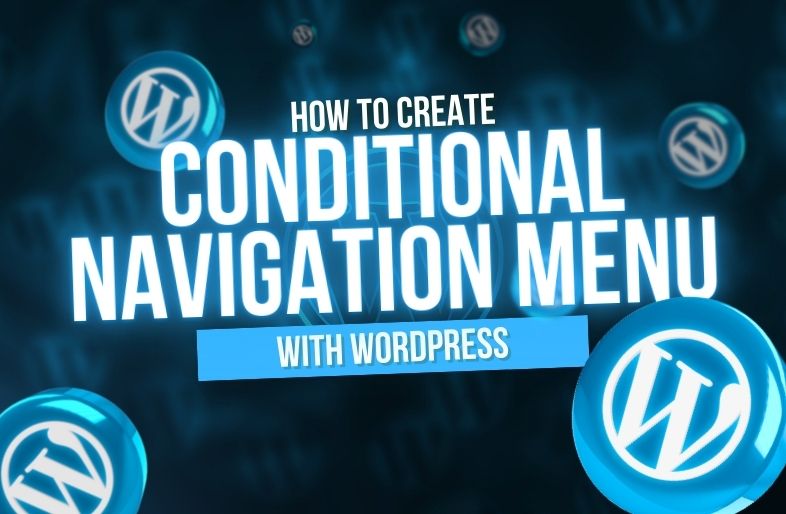A conditional navigation menu in WordPress is a simple way to show different menu items depending on whether someone is logged in, logged out, or an administrator, subscriber, etc. This feature can be easy to use for the user experience, showing or hiding menu items depending on a specific status or behavior of the user.
Today in this article, we will show you some ways to add conditional logic to your WordPress navigation menu.
Why do you use conditional menus in WordPress ?
Here are a few of the examples where we use conditional menus:
- Different Menus for Logged-In vs. Logged-Out Users: Show menu items depending on if you are a Logged-In user or not. For example, logged-out users might see a “Login” or “Register” link, while logged-in users might see a “My Account” or “Logout” option.
- Display the Menu Items Depending on User Roles: You might want administrators to have quick access to the WordPress dashboard, while regular users see standard navigation options.
- Specific Pages or Categories: This option is useful if you want different menus for your site, whether a user is browsing a specific page, category, or section of your site.
So today, let me show you how to do this in your WordPress for conditional navigation menus.
Using a Plugin (No Coding Required) :
There are also a number of plugins available for adding conditional logic to menus from the box, this is useful if you’re not comfortable with coding.
1. Install a Plugin: If Menu – Visibility control for Menus
One of the most popular plugins for adding conditional menus is If Menu. It’s user-friendly and doesn’t require any coding skills.
- Navigate and go to Plugins > Add New on your WordPress dashboard.
- Search this plugin and install it If Menu – Visibility control for Menus.
- Once this plugin is installed, click to Activate.
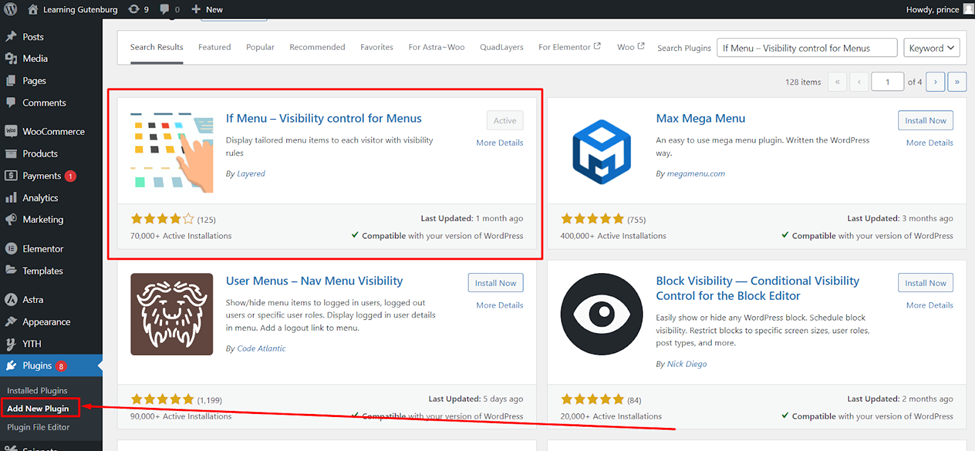
2. Configure Menu Conditions
- Once you activate the plugin, go to Appearance > Menus in your WordPress dashboard.
- Choose the menu you want to modify.
- You will now find a new option for Enable visibility rules.
- Click the checkbox to enable conditional logic for that menu item.
You can select conditions like: 👇
- User logged in or User logged out
- Specific user roles (Administrator, Editor, Subscriber, etc.)
- Page conditions (show on specific pages, categories, etc.)
Assign conditions on the menu items as necessary, and save. Save changes to your settings when done!
Conclusion:
Adding conditional nav menus to your WordPress site will help deliver a more custom user experience by revealing tailored content based on the status of mentioned users, their role as members, or even which page they are visiting. There are additional steps to following the plugin, but this guide should point you in the right direction.
With Conditional Menus your site will become dynamic and having a better user engagement plus easier navigation. This is an essential feature for you if you are operating a WooCommerce store, membership site or any other similar platforms that need consumers to advertise.