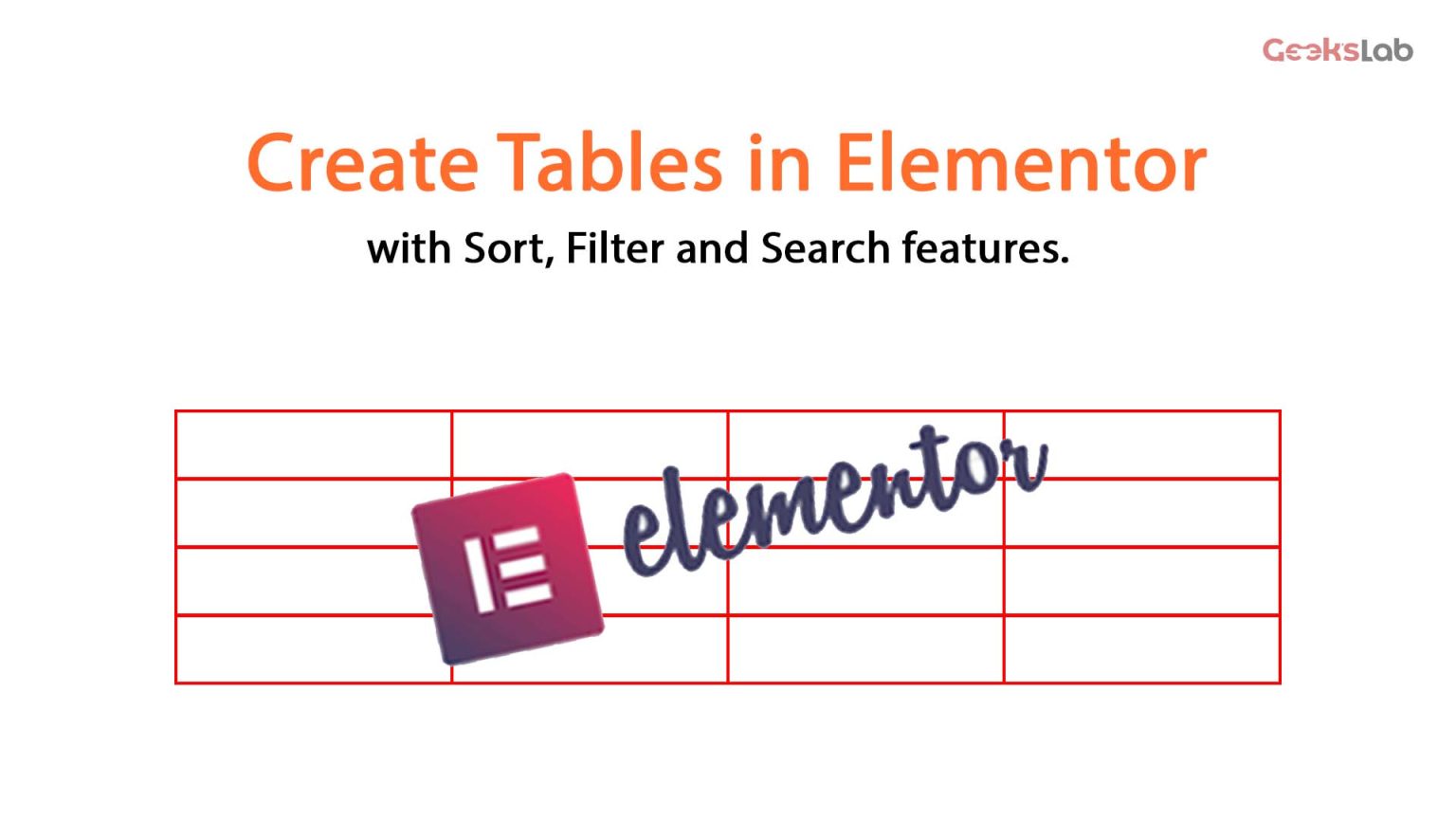Tables are very useful tools in websites. For an interactive data sheet we can use tables to present information to users in a clear and organized way. We can use tables for particular reasons like organizing data, creating pricing tables, comparison charts, creating resource libraries and many more.
Elementor and its pro version doesn’t natively support creating tables. So, we need to use some plugins or elementor addons to create tables in elementor. Here is a list of some plugins with tables and their features.
Some popular plugins with table feature:
1. Essential Addons for Elementor
- Drag-and-drop table builder.
- Basic tables.
- External file import.
2. WP Table Builder
- Drag-and-drop table builder.
- Basic tables, no advanced sorting/search features.
3. TablePress + Extensions
- Create responsive, sortable tables.
- Add extensions for filtering and search.
- Works with Elementor via shortcode.
4. Ninja Tables
- Fully customizable.
- Includes sort, filter, and search options.
- Elementor widget included for easy embedding.
- The Pro version unlocked some advanced features.
5. The Plus Addons for Elementor
- Drag-and-drop table builder.
- Fully customizable.
- Basic tables.
- Advanced sorting, search and filter features available in the pro version.
We will use the Essential Addons for Elementor plugin for this post and by following the below steps, you can use the table in your wordpress website.
Plugin installation and creation of a table:
1. Install the Plugin
- Go to your WordPress dashboard, then Plugins > Add New.
- Search for the Essential Addons for Elementor plugin.
- Install and activate the plugin.
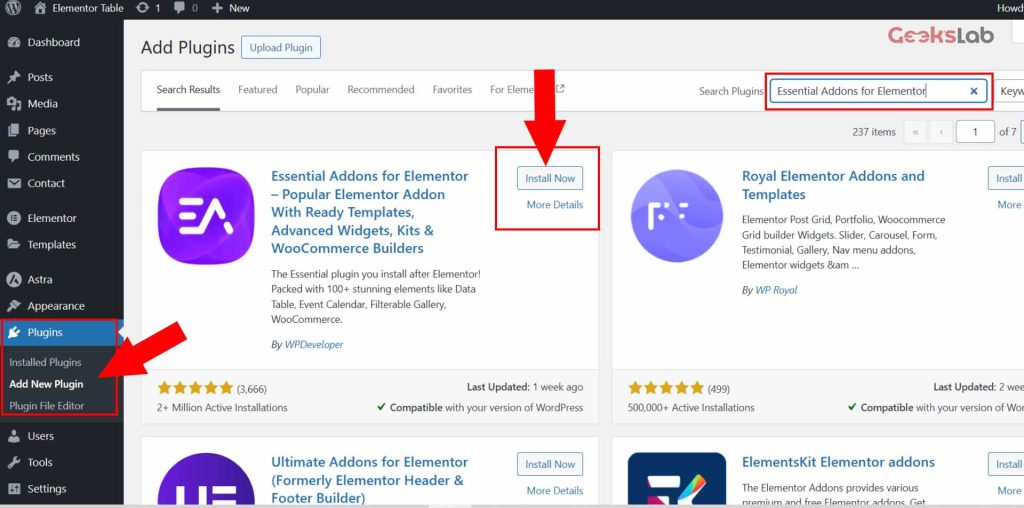
2. Create your table
- To create a table, first create a new page.
- Or, edit your desired page where you want to use the table.
- In the element section, search for table and drag the table element in your desired place.
- Customize your table as you want.
Have a look in the above image, In the left side, form the marked area,
- You can customize the table header from header tab.
- From the content tab, you can change or add body content.
- From the export tab, you can import external table csv file.
- In the style section, you can change font style, size and color.
We hope, this post might be helpful for you.