It can be challenging to move a WordPress site, but if you have the right tools, it can be simple and quick. Duplicator is one of the most popular and user-friendly solutions for this task. With this guide, we will show you how to use the Duplicator plugin with cPanel to move your WordPress site without worrying about FTP.
Why Choose Duplicator for Migrating a WordPress Website?
- Clone Your Site: Create a full copy of your WordPress website with many customizable options in this plugin. If you don’t need any database table, you select this on theirs.
- Facilitate Easy Migration: Run a file without installing WordPress to move a new server.
- Backup Your Site: You can set a scheduled backup of your site.
Prerequisites
Before you start, please ensure that:
- Access to Your Current Hosting Account: Install the Duplicator plugin and create a package. I have completed this step below.
- Checks Server: Check your hosting; it supports both PHP and MySQL.
Follow This Step to Migrate Your WordPress Site
1. Install and Activate Duplicator
- Login to Your WordPress Dashboard: Go to WordPress dashboard and navigate to Plugins > Add New Plugin.
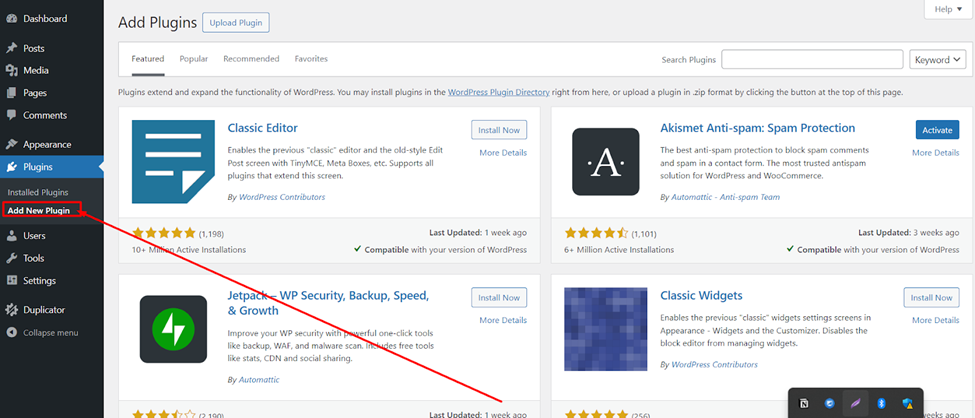
Search for “Duplicator”: Click the search and search Duplicator.
- Install and Activate: Click the install now button and wait for the complete download, then click the active button to activate this plugin.
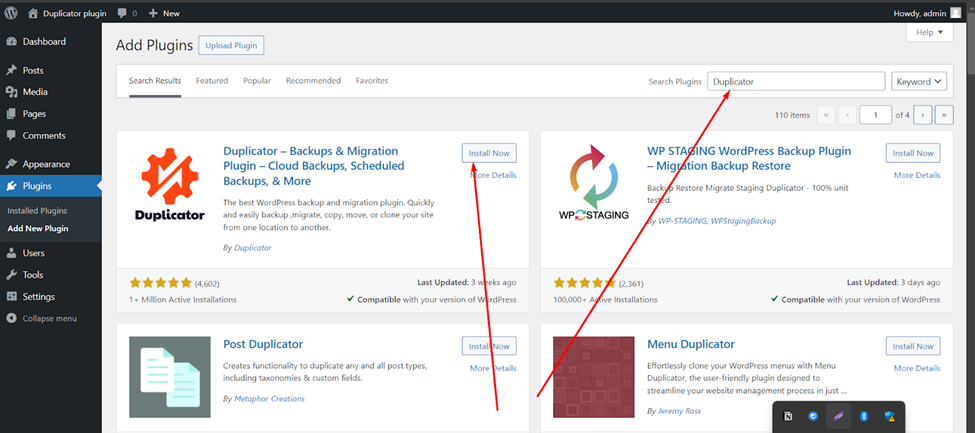
2. Create a New Package
- Navigate to Duplicator: Go to Duplicator > Backups.
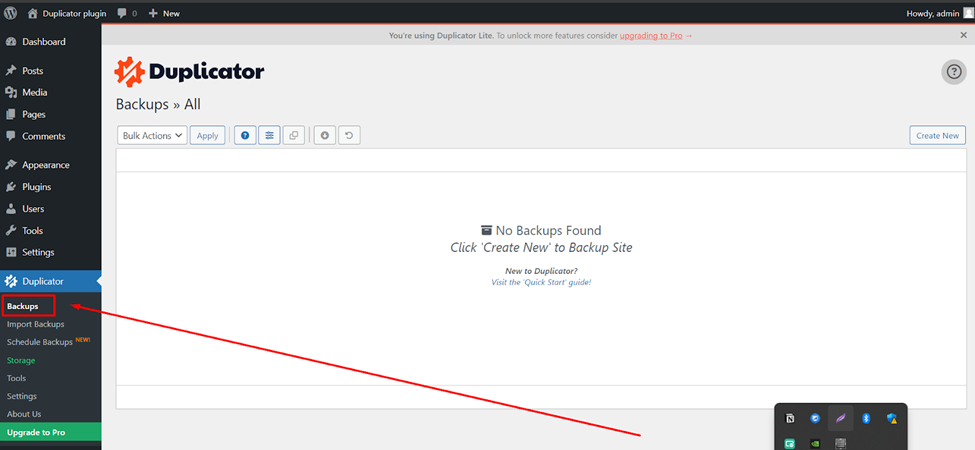
- Create New Backup: Click the “Create New” button to back up your site.
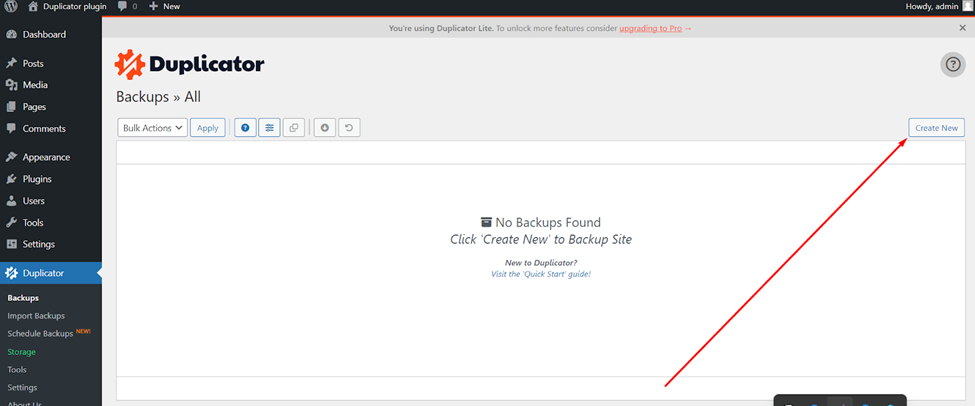
- Name Your Backup: Give your backup a name for this backup. Like today’s backup , old backup , etc. Or leave the default name.
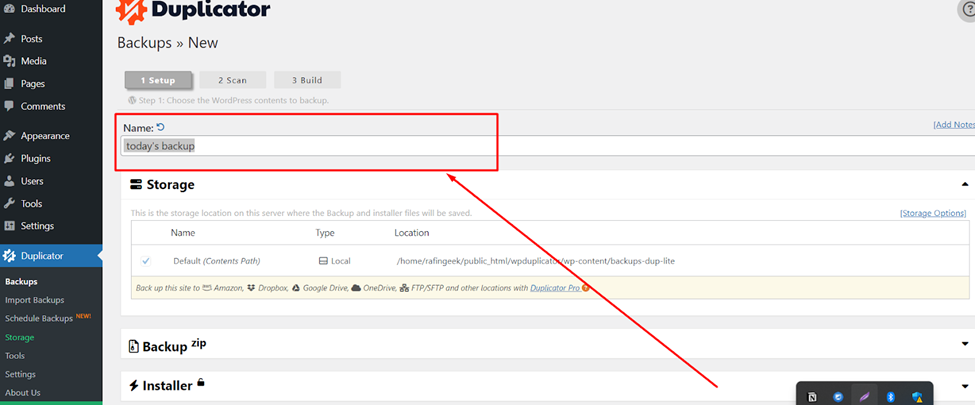
- Configure Settings (Optional): Adjust any advanced settings if necessary. There are many advanced files, databases, and file backup encryption settings.
- File settings (Optional) : If you don’t need any file, select that. The duplicator doesn’t include this file in your backup package. This is the most use of a cache file.
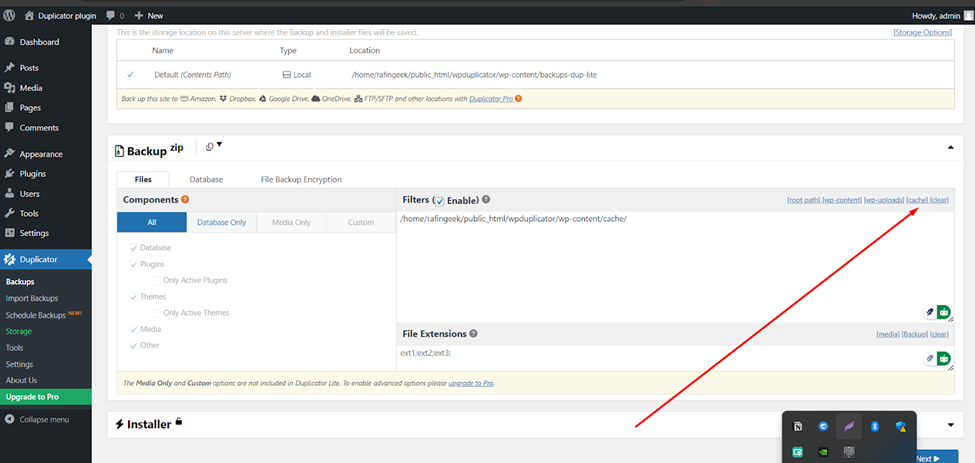
- Database settings (Optional): If you don’t need any database table, you can exclude that by “Enable Table Filters”.
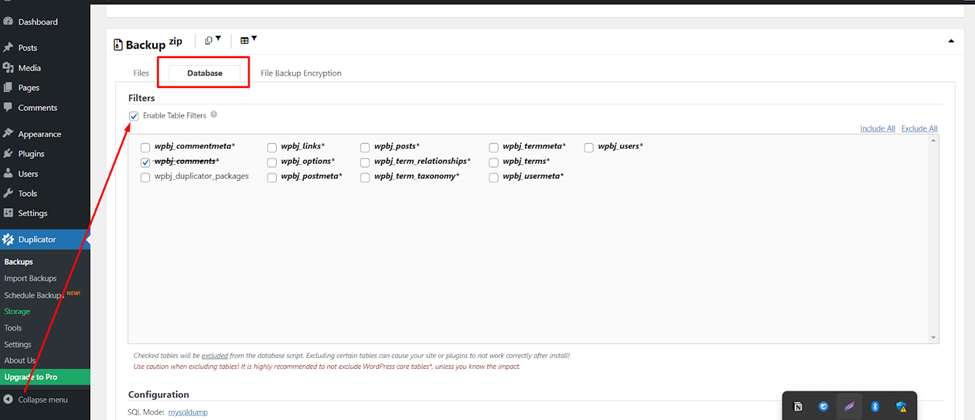
- Backup encryption settings (Optional): You can enable encryption on file backup. This is included in the paid version of this plugin.
- Build the Package: Click on the “Next” button.
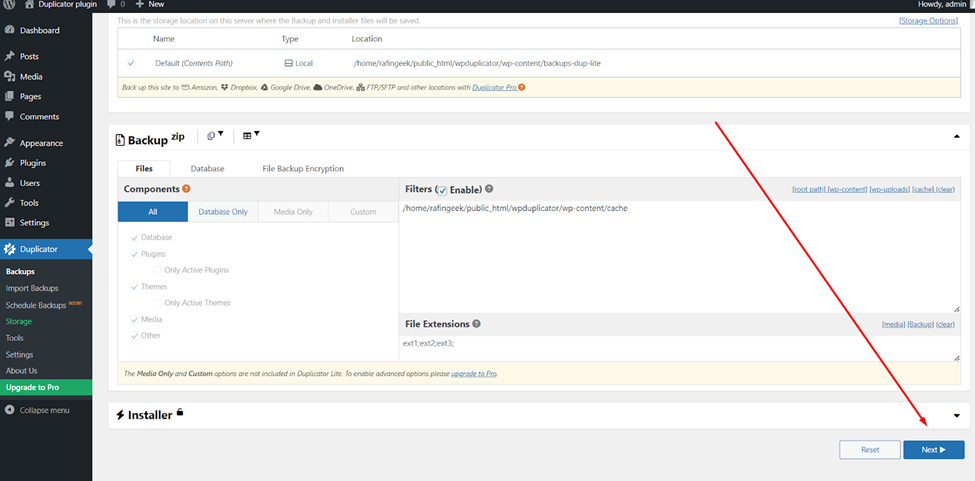
- Duplicator to scan your site for potential issues.
- Then click the build button.
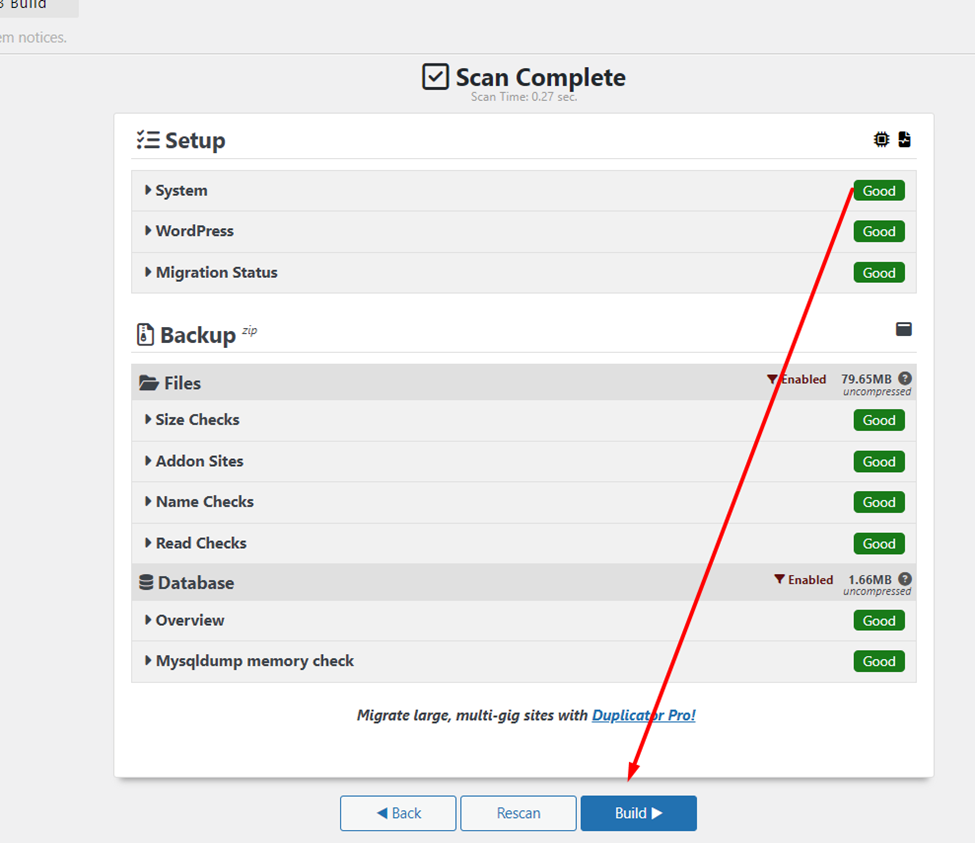
- Please wait a few minutes. Then see the build status screen.
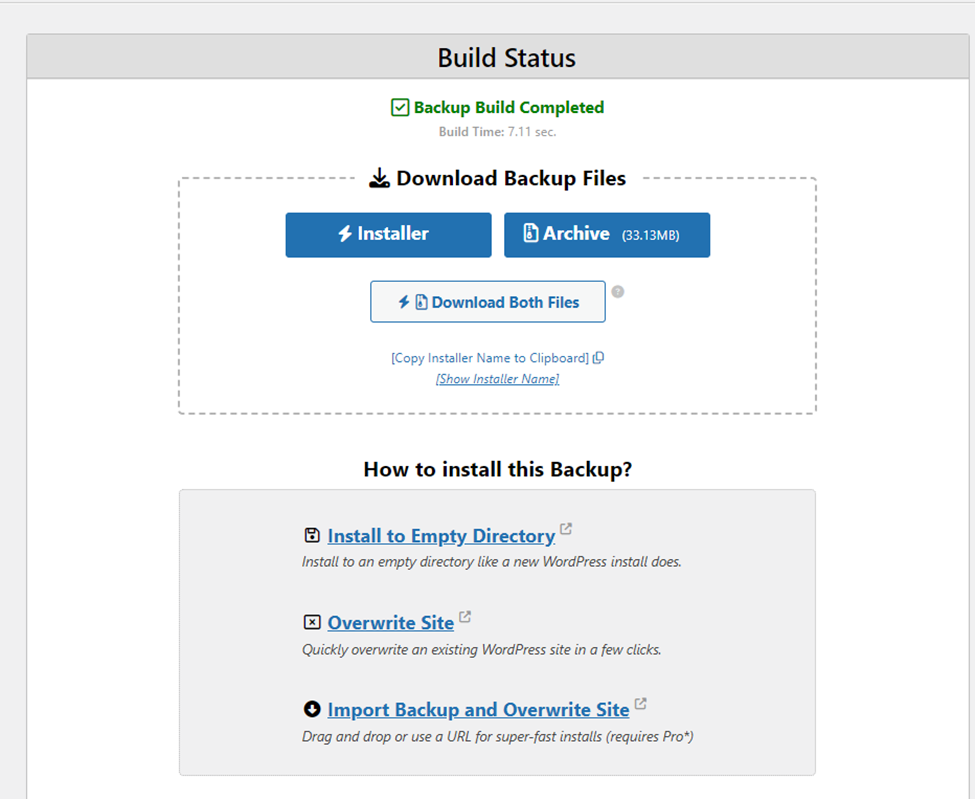
3. Download the Package Files
- Download the Archive and Installer: Once the package is built, download both the archive.zip and installer.php files to your local computer.
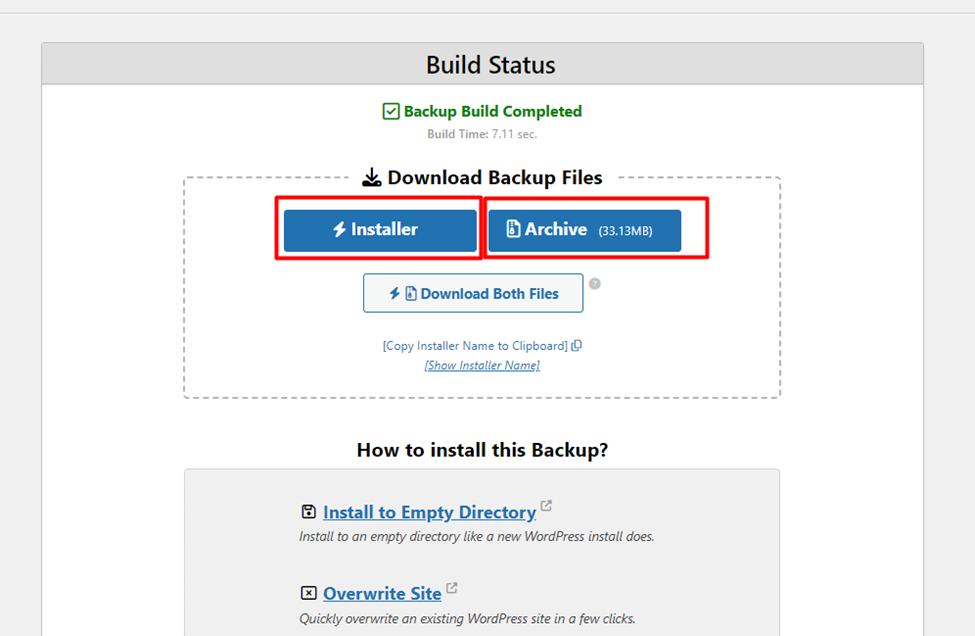
4. Prepare the New Hosting Environment
a. Create a New Database
Access Your New Hosting cPanel: Log in to your cPanel dashboard.
Navigate to MySQL Databases: Find and click on the Manage Database.
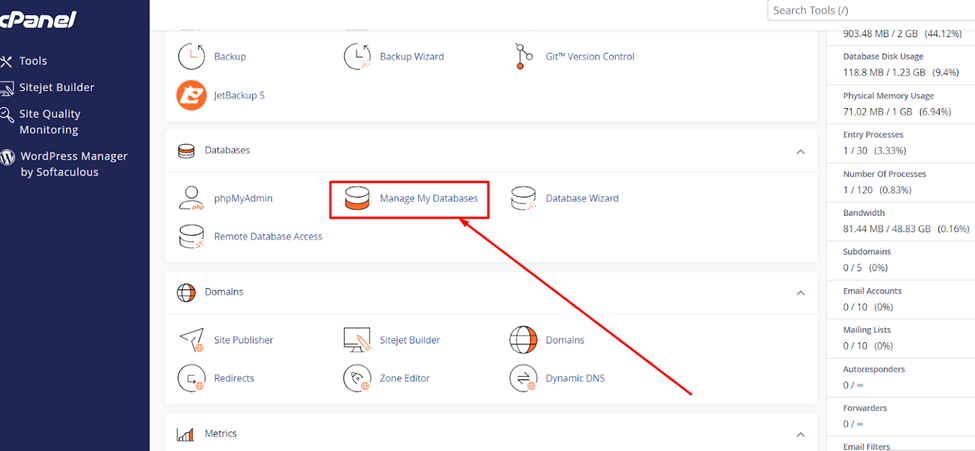
- Create a New Database:
- Database Name: Please enter the new name of the database. You can use any name of the database. Then click the “Create Database” button.
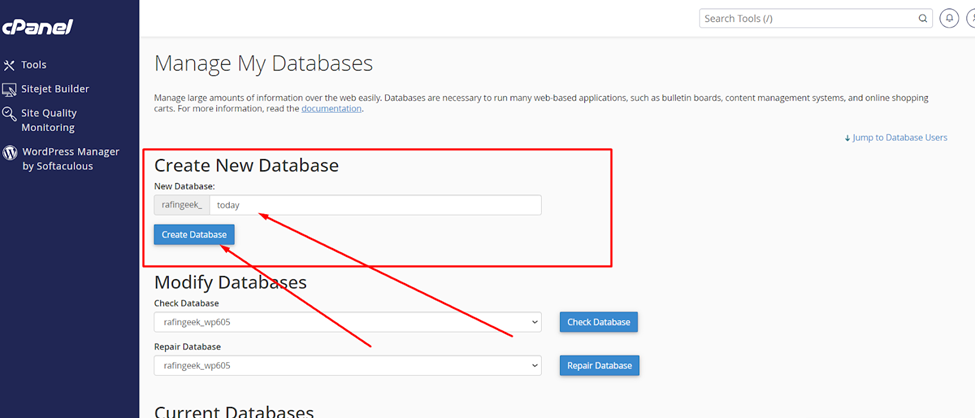
- User: Create a new database user and set a strong password. After creating the database, then back to the same screen and scroll down. You will see the “Database Users” section. Create a new user with valid credentials for this database. Then click the “create user” button.
- Assign User to Database: Click the Add the user button and grant All Privileges. Then click make changes button.
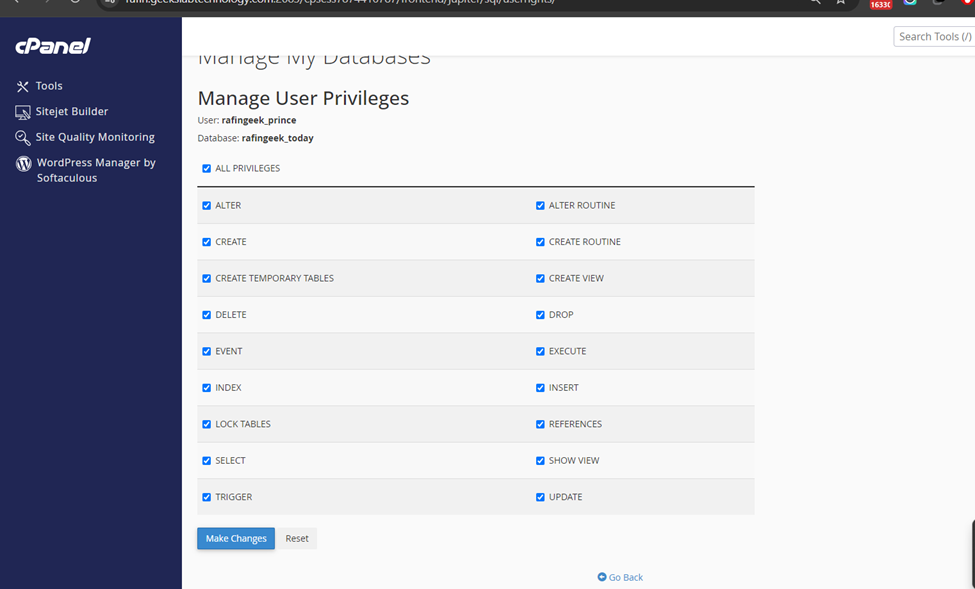
- Note Down Credentials: Keep the database name, username, and password handy for the installation step.
b. Upload Package Files via cPanel File Manager
- Open File Manager: In cPanel, click on the File Manager.
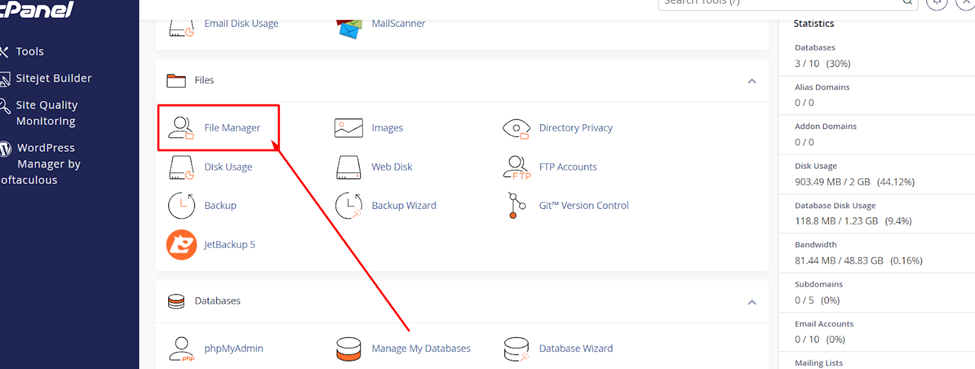
- Navigate to the Root Directory: Typically, this is the public_html folder for your primary domain or a subfolder for an addon domain or subdomain. I will do it on my subdomain.
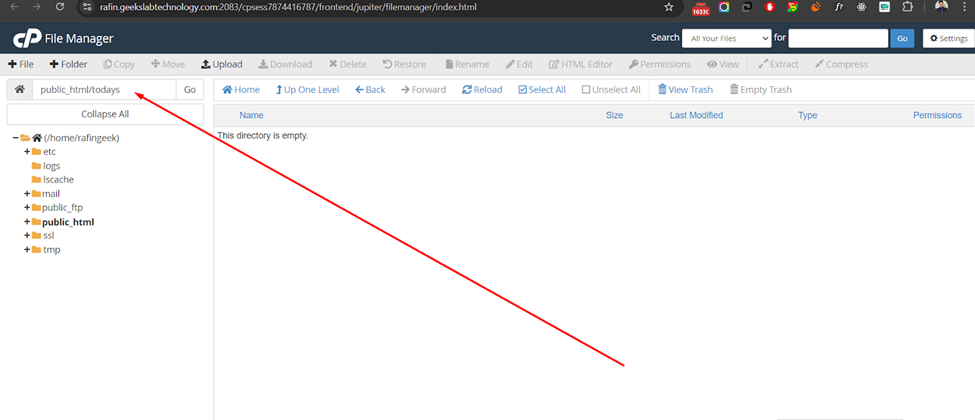
- Upload Files:
- Upload Backup Files: Click the upload, then upload both the archive.zip and installer.php files from your local computer. Make sure you successfully uploaded this file.
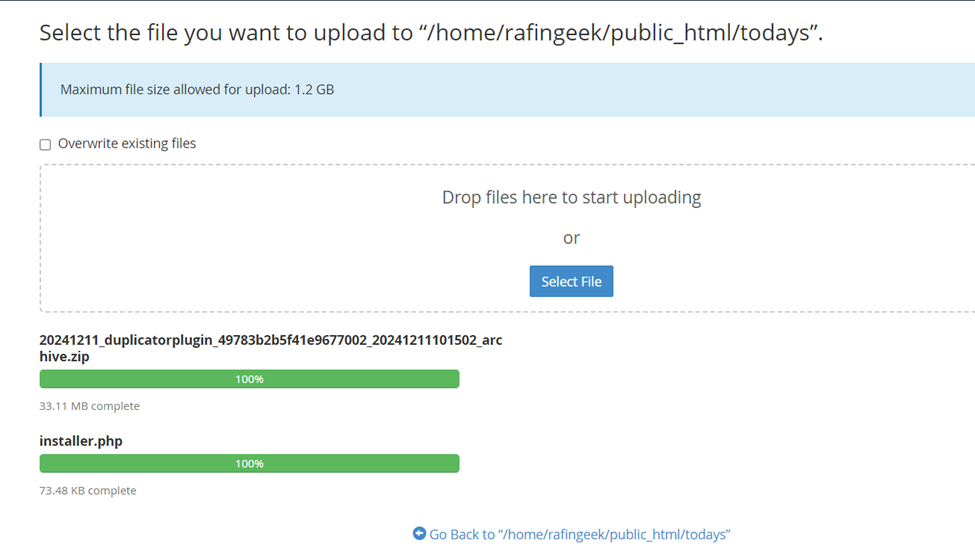
5. Run the Duplicator Installer
- Access the installer script on your new website:
- Open Your Browser: Navigate to http://your-new-domain.com/installer.php.
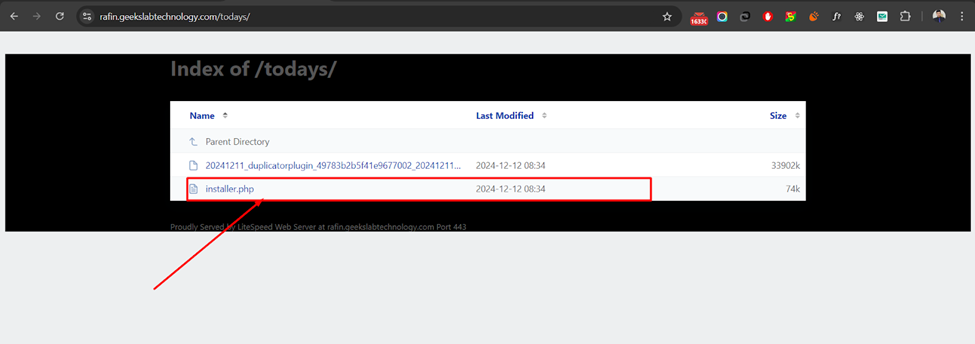
- Follow the Installation Wizard:
- Step 1: Deployment Setup
- Click “installer.php”
- Step 2: Setup your Database
- Enter Database Details: Input the database name, username, and password you created earlier. Then click the Validate button.
- Step 1: Deployment Setup
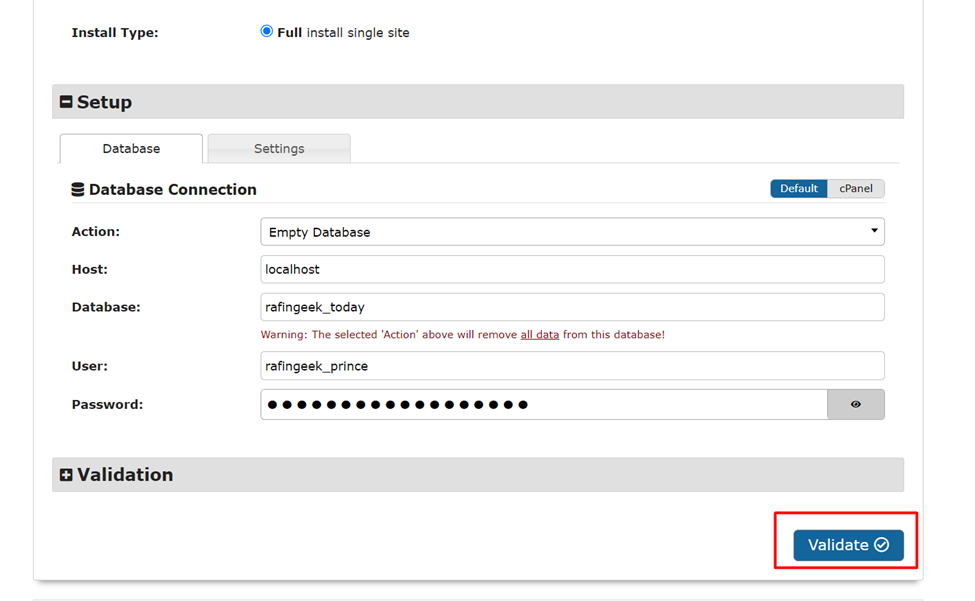
- Step 3: Deployment Your Site
- Check that if all status is correct. Scroll down and check the checkbox and click Next button. Then you will see a popup; click OK.
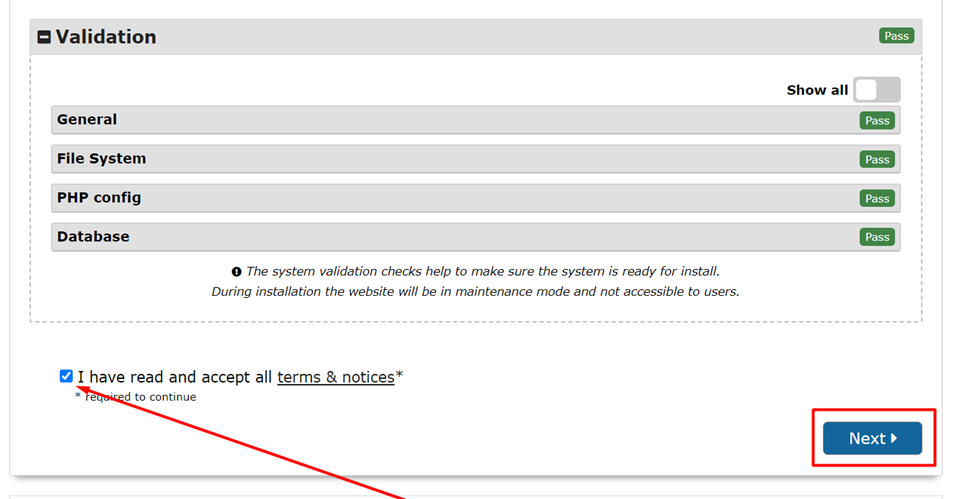
- Step 4: Finalizing
- Remove Installer Files: For security, Duplicator will prompt you to delete the installer and package files. Please check the checkbox and click the Admin Login button to log in to your dashboard. This process automatically deletes the installer file.
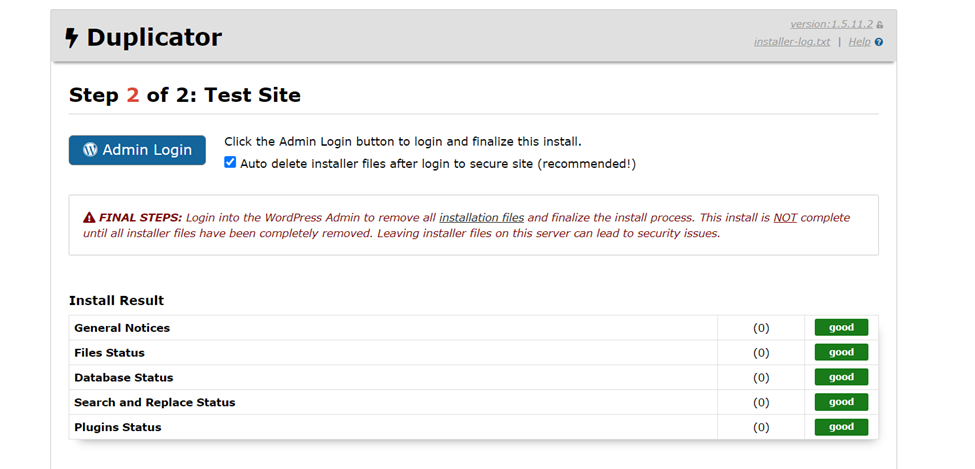
- Show Successfully Migrate: After logging in to the admin dashboard, you will see this notification.
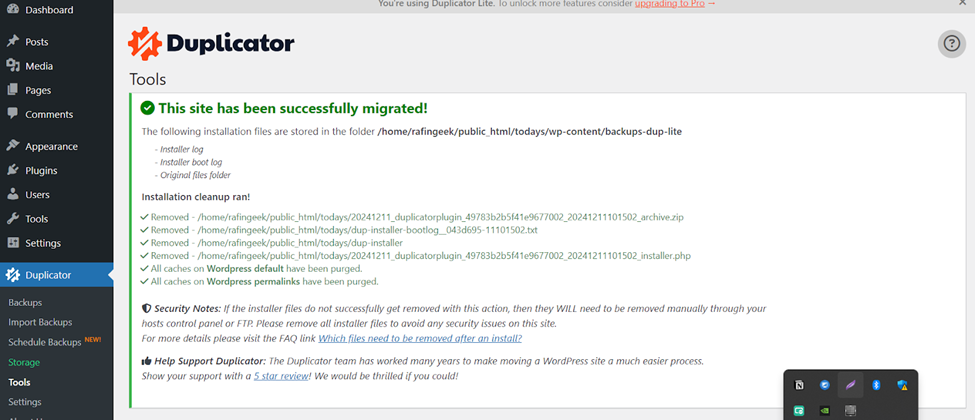
6. Finalize and Test
- Check Functionality: Ensure all pages, posts, plugins, and themes are working correctly.
- Update Permalinks:
- Navigate to Settings > Permalinks: Click “Save Changes” to refresh permalink structures.
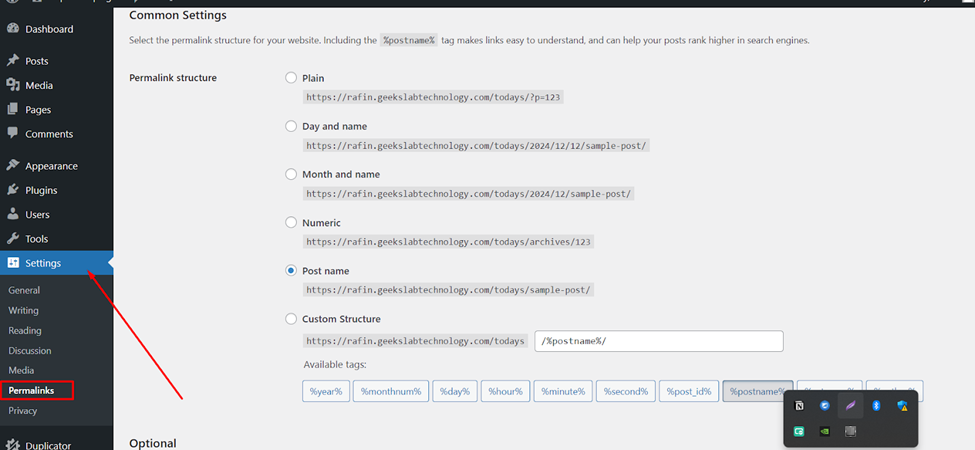
Verify Media and Links: Make sure that all of the media files load correctly and that all of the internal links lead to the right domain.
Conclusion
With the Duplicator tool and cPanel, moving your WordPress site is a quick and simple process that requires little downtime and goes smoothly. As long as you follow the steps in this guide, it will be simple to move your site to a new host or name. Always make sure to back up your site before making big changes, and if you can, test the migration on a staging platform.



