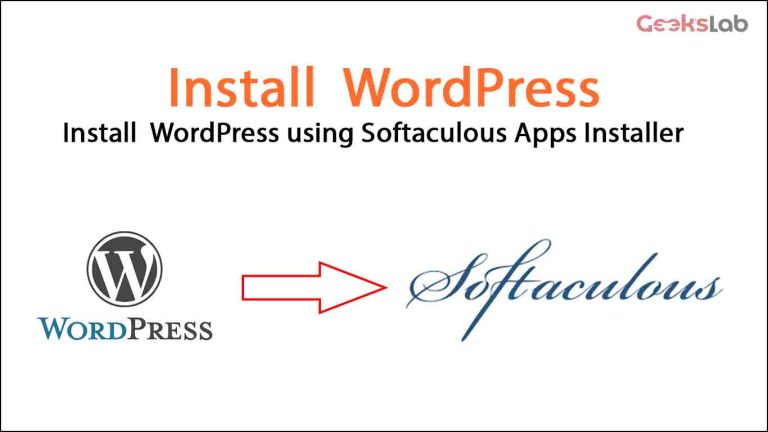WordPress installation using Softaculous apps installer:
Step 1: Domain and Hosting Selection:
- Choose a domain name: To create a website first you need to choose a name for the website which we know as domain name like mywebsite.com
- Choose a hosting: Hosting is the place where all the files of your website will be stored. Depending on the type of your website, your hosting size can range from 1 GB to any size. You must find a good quality hosting for your website to run smoothly.
Step 2: Configure Your Hosting:
When you buy a domain and hosting or server, the hosting provider will give you access to a Cpanel. Every hosting provider provides access to Cpanel via email. After getting access to cPanel we will go through the step by step steps you need to take to set up cPanel.
- First you need to login to cPanel for which the required username and password will be provided to you by the hosting provider via email.
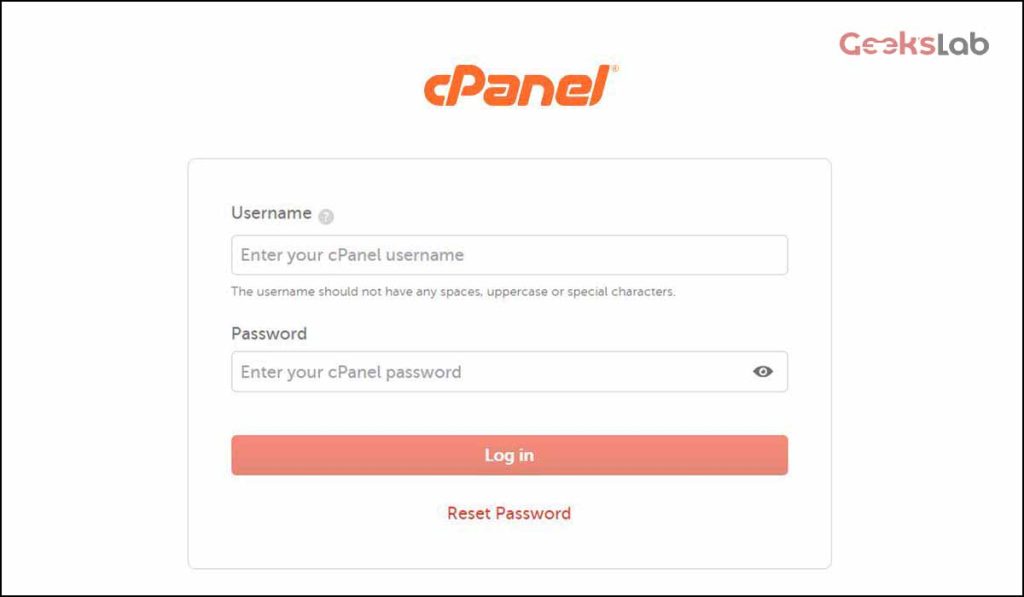
Image: cPanel login interface
After cPanel login we can install wordpress from the left side menu wordpress manager by Softaculous or we can scroll down and click on the WordPress icon to install WordPress.
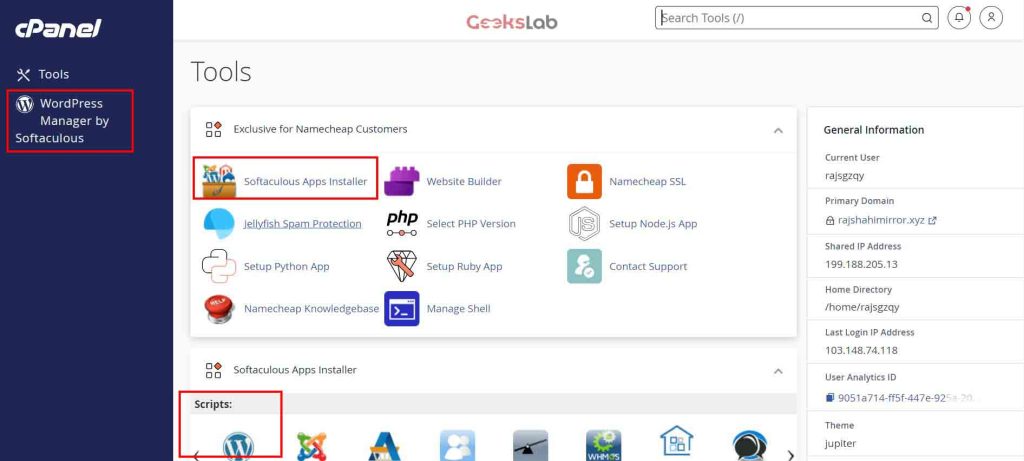
- The advantage of installing WordPress from here is that we do not have to do these problems by creating databases, creating database users, or creating user passwords.
- After clicking on WordPress, if we go down a bit, we will get the option called Install.
- After clicking install, the necessary information to install WordPress will appear on the interface. Now to install wordpress we can select the url, wordpress version, site name, site title, admin name, admin password and admin email.
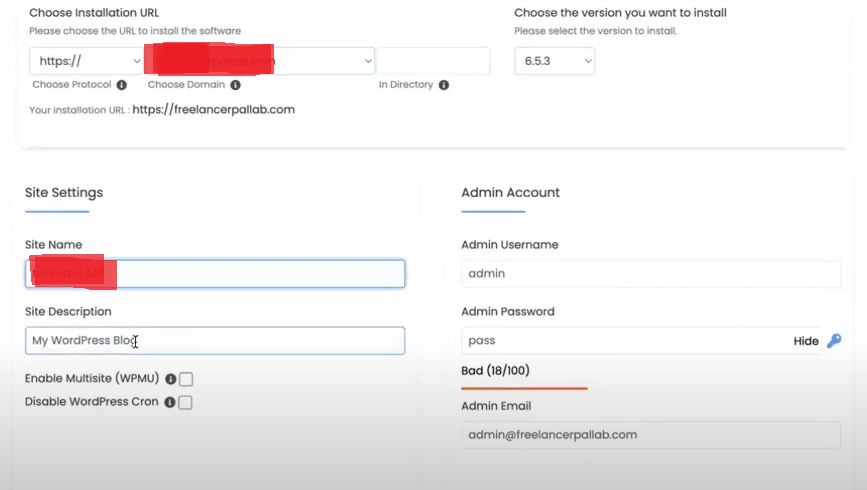
- After providing the necessary information, if we go down a little, we will see the install button, if we click on it, our database will be automatically created and wordpress will be installed automatically.
Step 3: Log in to Your WordPress Dashboard:
Go to mywebsite.com/wp-admin or mywebsite.com/wp-login.php and log in with the username and password you created during installation.
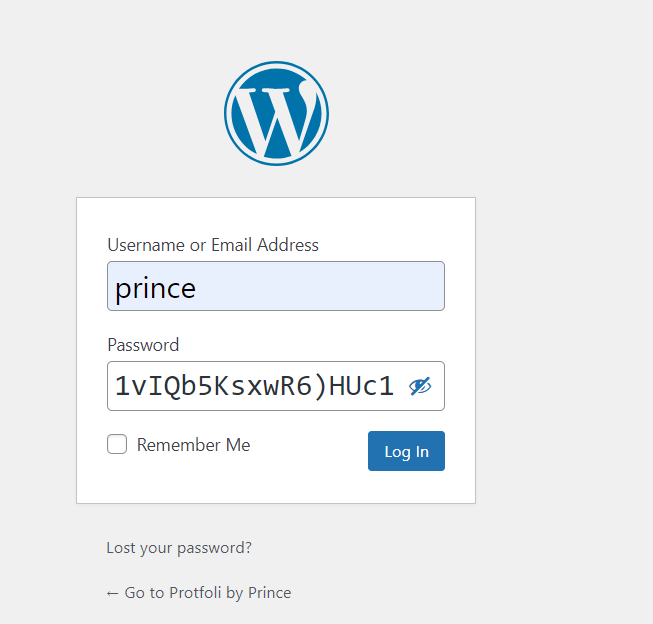
- You’re now ready to design / build your WordPress site!
***Enjoy your WordPress Journey.