Think about this: When you visit your website, everything loads perfectly, but all you see is a white screen. There were no errors or messages just showing a white screen. This is a White Screen of Death (WSOD) error. In this blog, I will show you how to solve this WSOD error and why it happens and prevent tips on your WordPress site
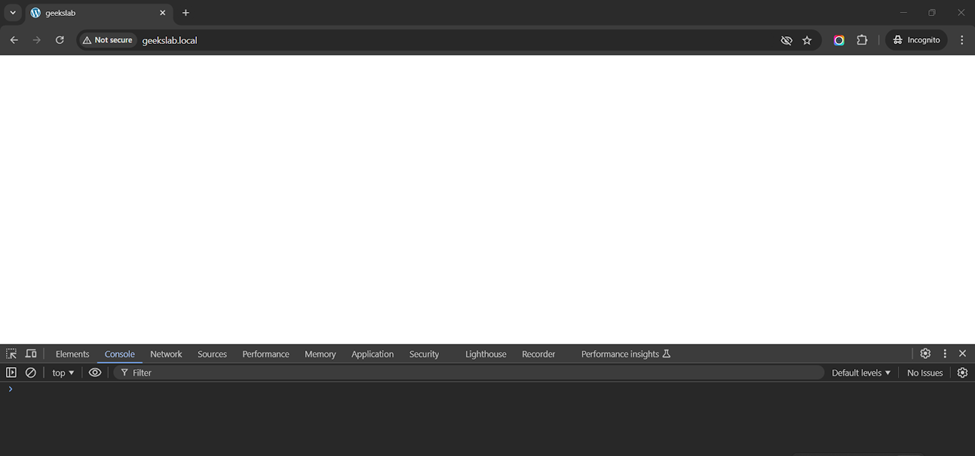
What causes WSOD, and why does it occur?
- Plugin or Theme Conflicts: If you use a bad-coded or incompatible plugin or theme, that can crash your site.
- PHP Errors: If you use a backdated plugin or theme, that can show this errors.
- Exceeding Memory Limits: If your server has not enough memory to process your website’s operations.
- Server Configuration Issues: If your hosting or server has problems or misconfigured files (like .htaccess or wp-config), it can show this WSOD errors.
How to Fix the White Screen of Death (WSOD) Errors:
1. Enable Debugging Mode
Turn on debugging to uncover error messages:
- Go to the root directory and edit the wp-config.php file in your WordPress. Then, if your site has any issues, that can show this on your website.
define('WP_DEBUG', true);
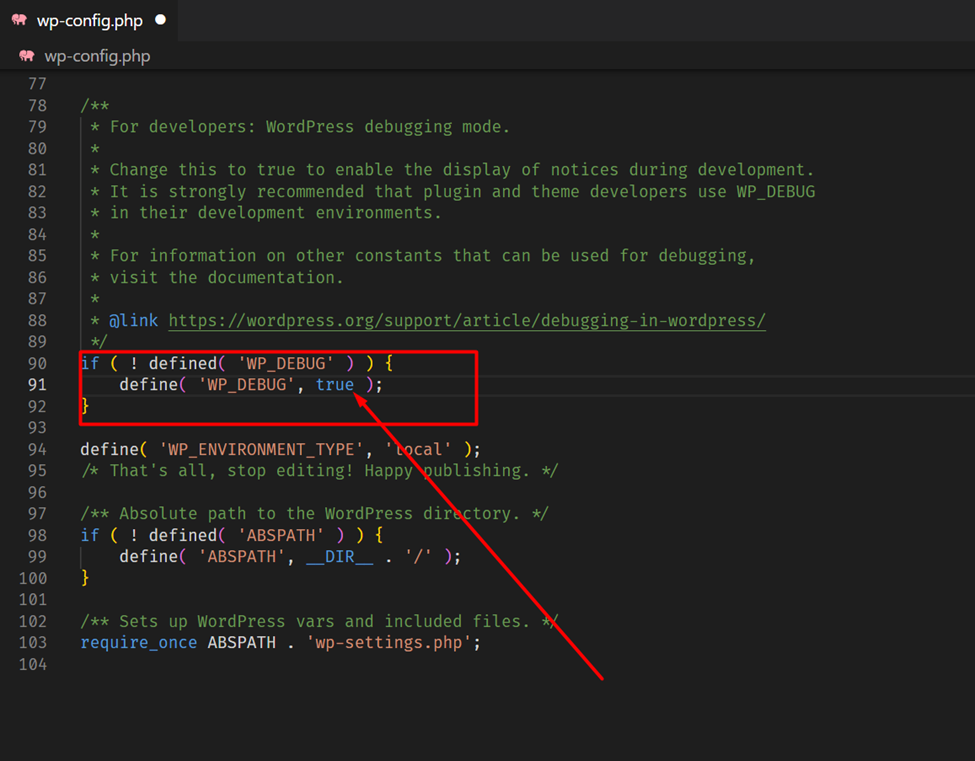
- If you add this line of code. You can see your WordPress errors if you have.
2. Disable ALL WP Plugins
- Access your site via FTP or your hosting control panel.
- Go to wp-content then rename the plugins folder temporarily to deactivate all plugins.

- Check your site. If it works, reactivate plugins one by one to find the bad plugin. Then delete this bad plugin.
3. Switch to a Default Theme
- Change your active theme to a default WordPress theme (e.g., Twenty Twenty-Three).
- This helps identify if your theme is causing the issue.
4. Increase PHP Memory Limit
Edit your wp-config.php file and add:
define('WP_MEMORY_LIMIT', '512M');

5. Check for File Corruption
- Reupload core WordPress files from a fresh download to fix corrupted files.
6. Contact Your Hosting Provider
If nothing all methods have not working, contact your hosting provider.
How to Prevent WSOD:
Keep your WordPress plugins and themes always updated to the latest version. Use only well-reviewed plugins and themes that can helps for your site secure . Backup your wordpress regular backup and check and monitor your site performance using tools like Google Analytics. Check site health and check user’s data. Lastly, make sure that your hosting plan is meet to your website’s needs and has enough memory and bandwidth to run smoothly.
Conclusion
You can fix the White Screen of Death if you know what to do and have the right tools. You can keep your website running smoothly by finding out what causes it and taking a few easy steps. You can escape this problem and keep your visitors happy with a little work.



