Monitoring the status of your WordPress site is vital in order to maintain its performance, protection, and use. In WordPress, there are tools and recommendations aimed at improving the website’s health.
By following the below steps, you can check WordPress website health status and also you can improve it.
Plugin setup:
- Log in to your wordpress dashboard.
- Go to Plugin > Add new plugin.
- Search for Health Check & Troubleshooting by The WordPress.org community.
- Install and activate the plugin.
- Once installed and activated, go to Tools > Site Health.
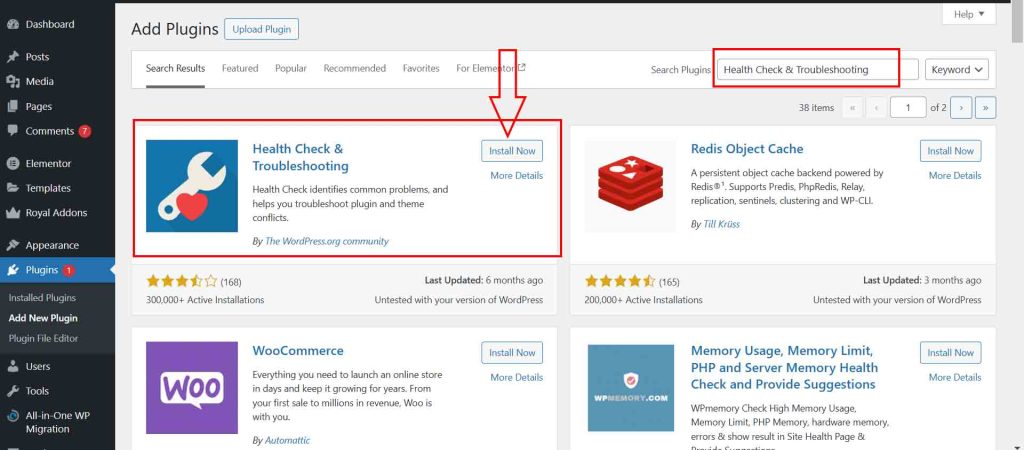
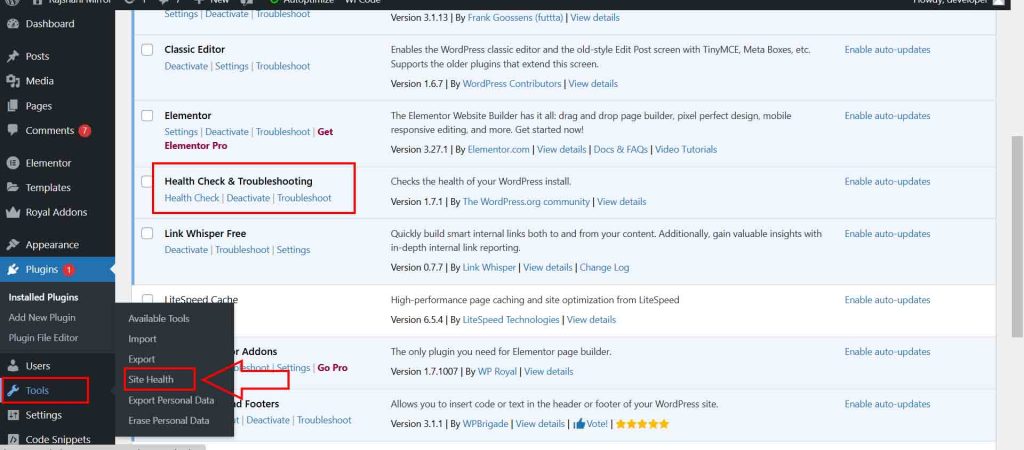
Health check and Troubleshoot:
- From the site health menu, go to the info tab as in the image.
- In the top, you can see your website health status as good, poor or should be improved.
- Now, at the bottom you will see some accordion. Click to see if there is any problem.
- From the troubleshoot tab, you can fix them.
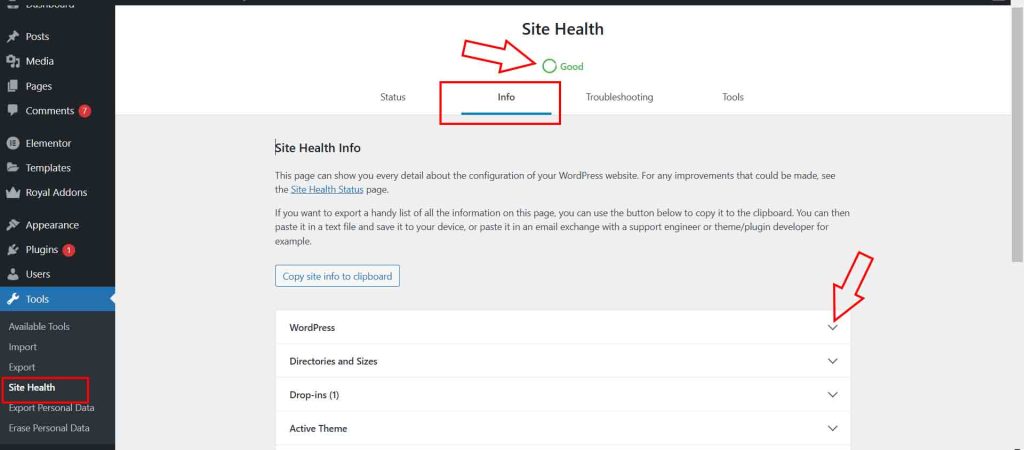
If you regularly check and improve your WordPress website’s health, you can ensure better performance, security, and user experience in your website.



