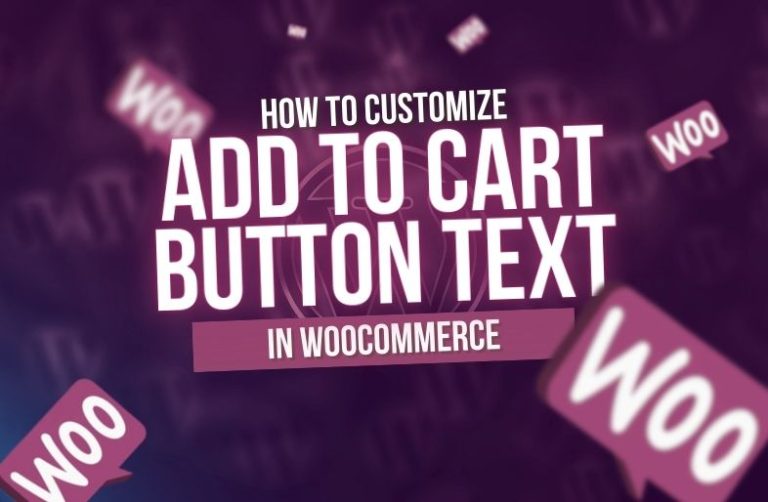By default in WordPress, the “Add to Cart” button is what appears with additional plugins or themes installed it may display differently and you might even have some alternative texts. Here are a few ways in which you can do that:
Method 1: Use Plugin (Without Writing any Code)
There are plugins available that allow you to change the “Add to Cart” text without code.
1. Add to Cart Button Custom Text:
- Download and Install the “Add to Cart Button Custom Text” plugin from WordPress Plugins Directory.
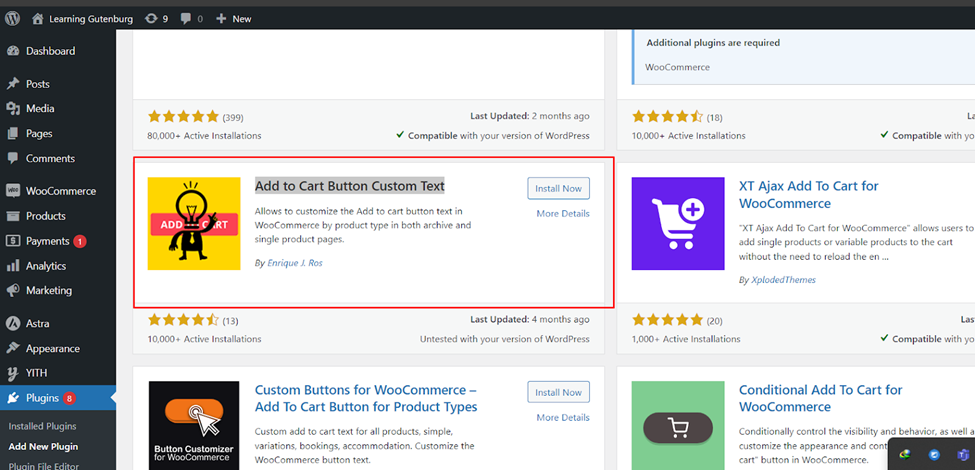
- Go to settings > add to cart button
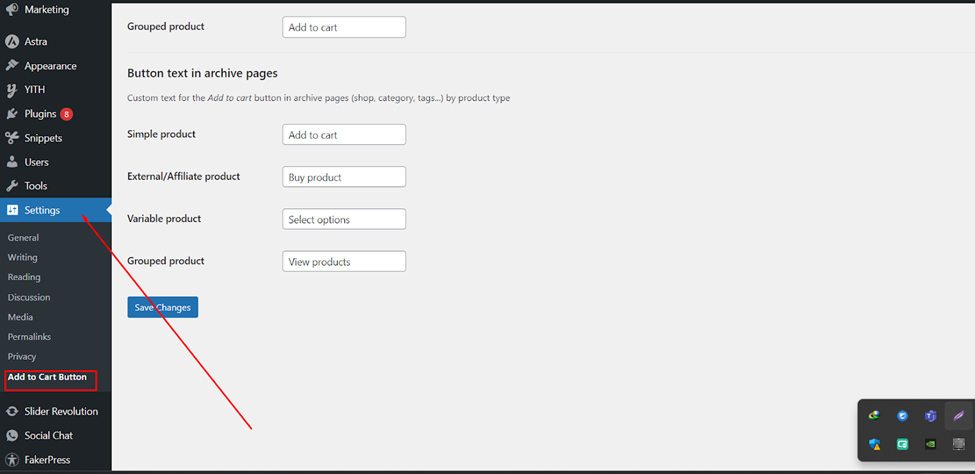
- Then change Add to cart button text
Code Snippets Plugin:
You can add custom code safely without editing your theme files if you install the Code Snippets plugin.
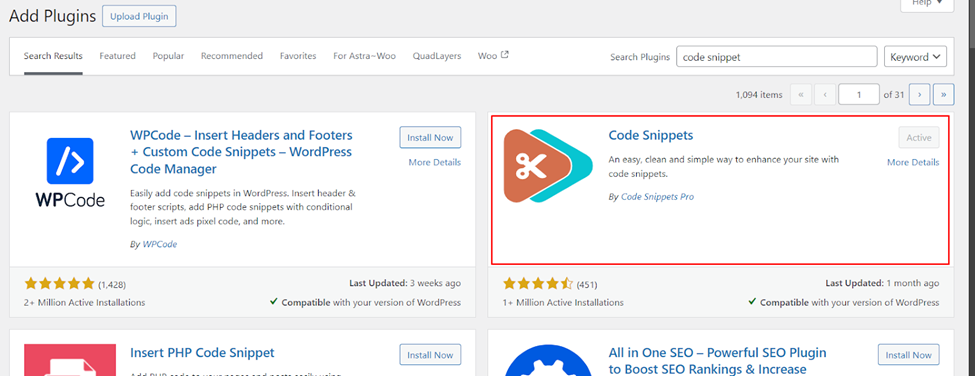
- Once installed, you can add the code snippet provided in Method 2 under the “Add New Snippet” section.
Method 2: Using Code (For More Control)
You can add your own function to change the text of the “Add to Cart” button if you would rather change the code. This can be done by editing your theme’s functions.php file or using a code snippet plugin.
Change Add to cart Button Text in Single Product Pages:
- Go to Appearance > Theme File Editor.
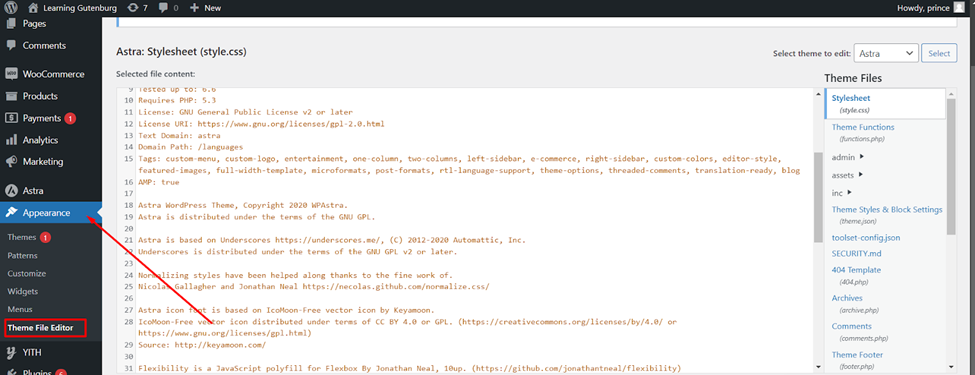
- Open functions.php file.
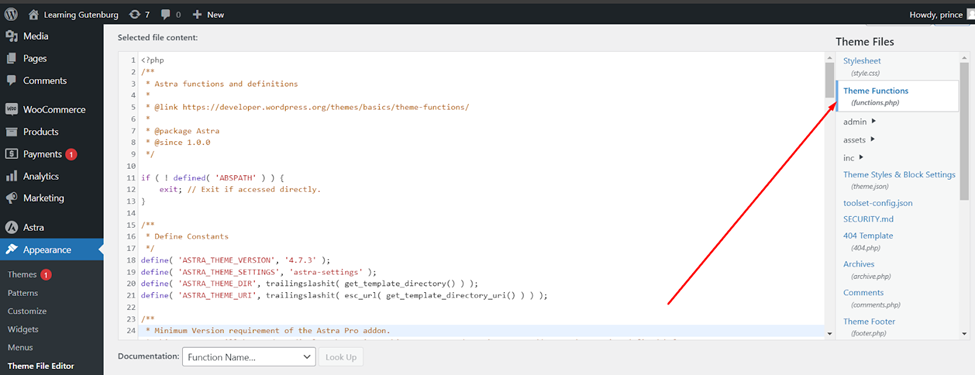
- Add the following code to change add to cart button text on single product pages:
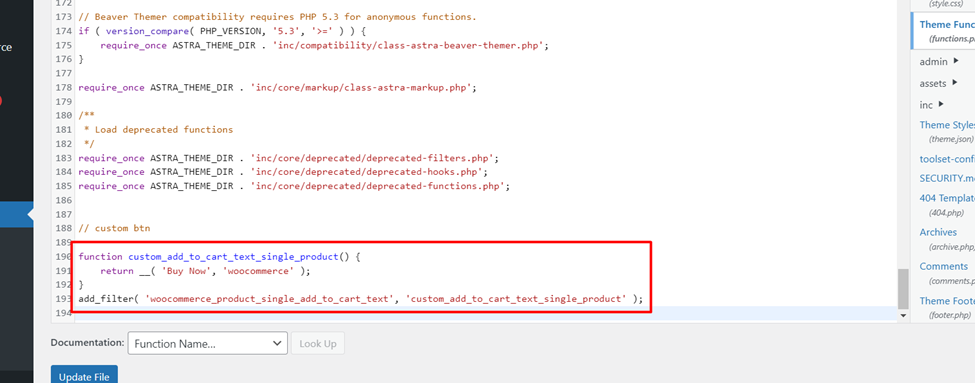
function custom_add_to_cart_text_single_product() {
return __( 'Buy Now', 'woocommerce' );
}
add_filter( 'woocommerce_product_single_add_to_cart_text', 'custom_add_to_cart_text_single_product' );
- This code will be changed to the “Add to Cart” button text on individual product pages.
Change the Add to Cart button text on Product Archive Pages (also called Shop Page):
- If you use this code, then you will show change Add to Cart button text on shop page.
function custom_add_to_cart_text_archive() {
return __( 'Purchase', 'woocommerce' );
}
add_filter( 'woocommerce_product_add_to_cart_text', 'custom_add_to_cart_text_archive' ); // For other pages.
- This code will be changed to the “Add to Cart” button text on shop pages.
Changing Add to Cart Button Text Based on Product Type (e.g., simple, variable, etc.):
- You can change the text of the “Add to Cart” button depending on the type of product by using this code:
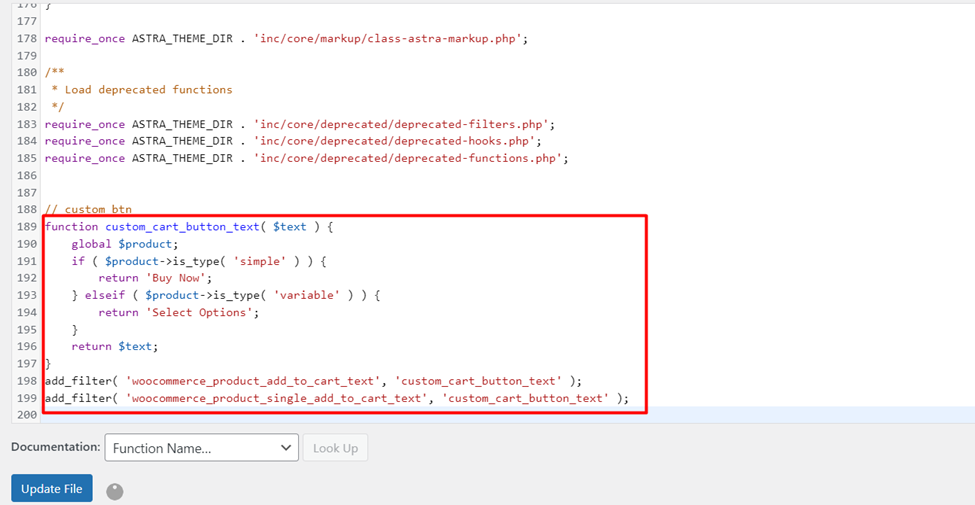
function custom_cart_button_text( $text ) {
global $product;
if ( $product->is_type( 'simple' ) ) {
return 'Buy Now';
} elseif ( $product->is_type( 'variable' ) ) {
return 'Select Options';
}
return $text;
}
add_filter( 'woocommerce_product_add_to_cart_text', 'custom_cart_button_text' );
add_filter( 'woocommerce_product_single_add_to_cart_text', 'custom_cart_button_text' );
Method 3: Using Elementor Pro (If You’re Using Elementor Primium)
If you’re using Elementor with WooCommerce, follow these steps:
- Open or create the custom product page template with Elementor.
- Find the “Custom Add to Cart” button widget.
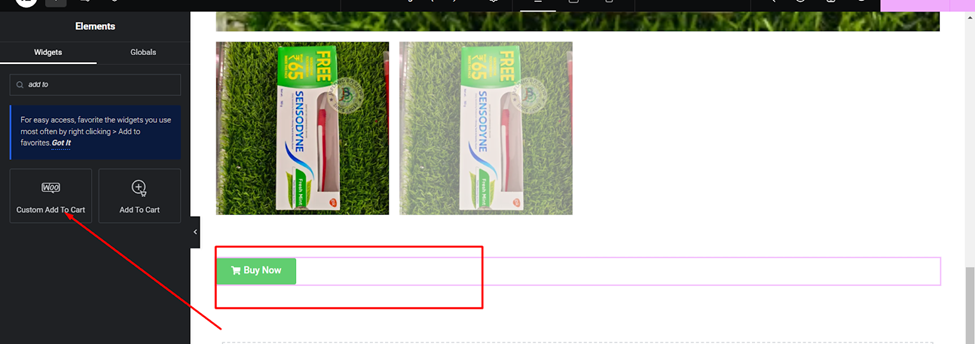
- Then edit the widget settings to change the button text directly in the Elementor interface.