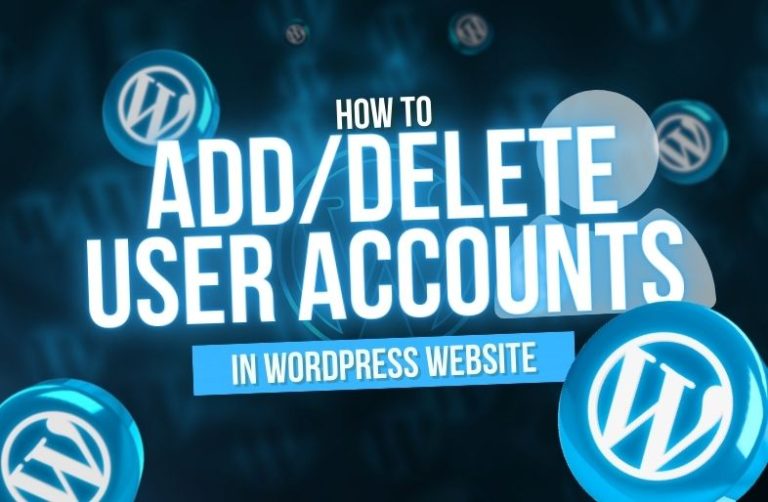The admin dashboard in WordPress makes it simple to add or remove user accounts. Here’s a tutorial:
1. Adding a User in WordPress By Dashboard
These steps will assist you in adding a new user.
Steps to Add a User:
- Log in to Your WordPress Admin Panel:
- Go to mywebsite.com/wp-admin.
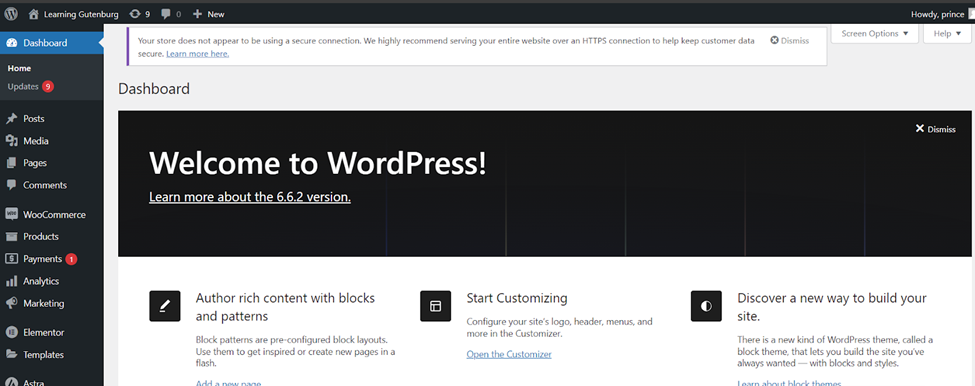
- Scroll down and go to the Users Section:
- In the left-hand menu, click Users > Add New.
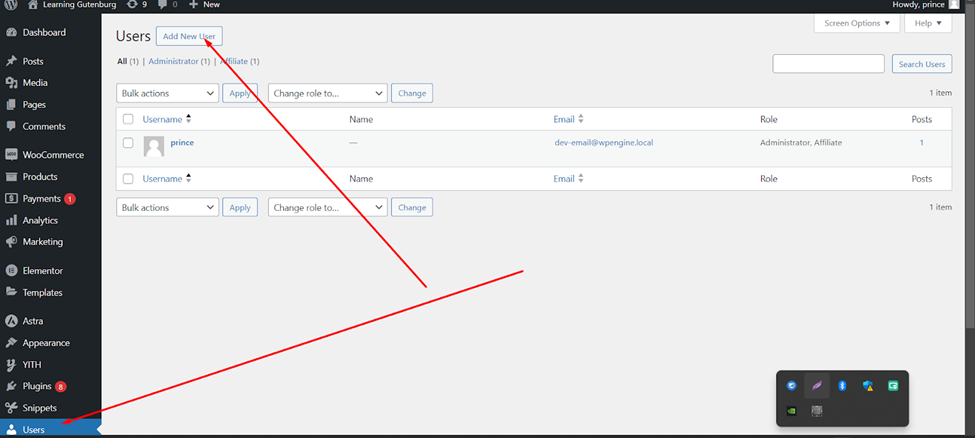
- Enter the User Data:
- Username: Enter a unique username (you cannot change later).
- Email: Please provide the unique email address for each user.
- First Name and Last Name: These fields are optional but simple to manage for users.
- Website: This field is optional and used if the user has a personal website or if use it on your website.
- Password: Type in your password or click the “Generate Password” button to have a secure password generated for you automatically.
- Send User Notification: Select this option to email the user their login details.
- Assign a User Role:
- Role: Select the role of the user. You can select predefined roles with different levels of access:
- Administrator: Complete control over all site functions, such as settings, plugins, and themes.
- Editors: can manage and publish all posts, even ones made by other users.
- Author: They can only publish and manage their own posts.
- Contributor: As a contributor, they can write and edit your own posts, but you cannot publish.
- Subscriber: They can only read content and change their profile. If you sell any services by website. They can get this service.
- Role: Select the role of the user. You can select predefined roles with different levels of access:
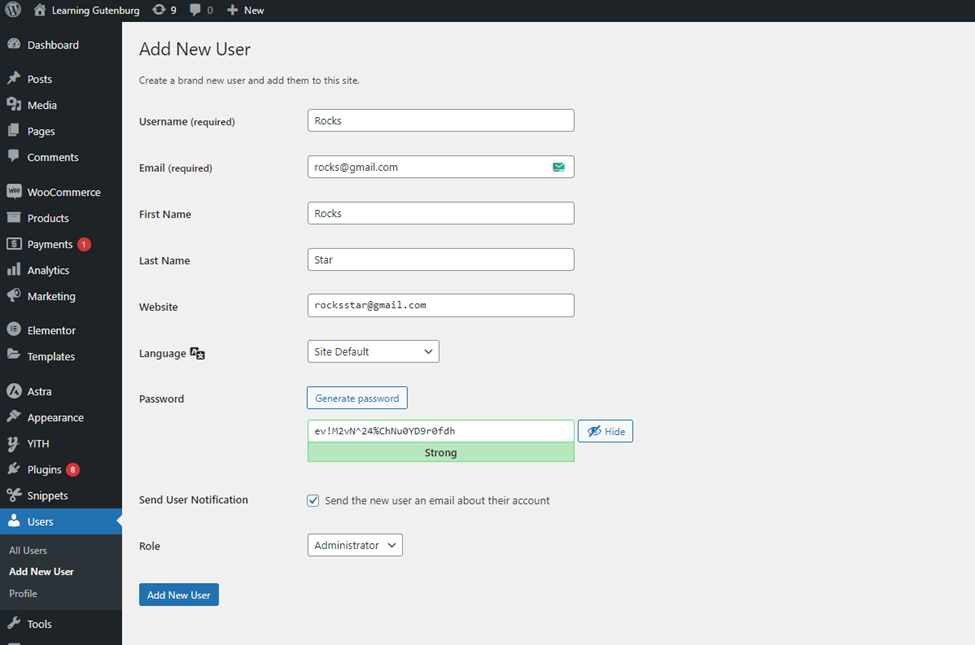
- Click Add New User button:
- Click the “Add New User” button to save the user account after you have filled out the form and chosen the user role.
2. Deleting a User in WordPress by Dashboard
To delete an user, follow these steps 👇:
- Log in to Your WordPress Admin Panel:
- Go to mywebsite.com/wp-admin.
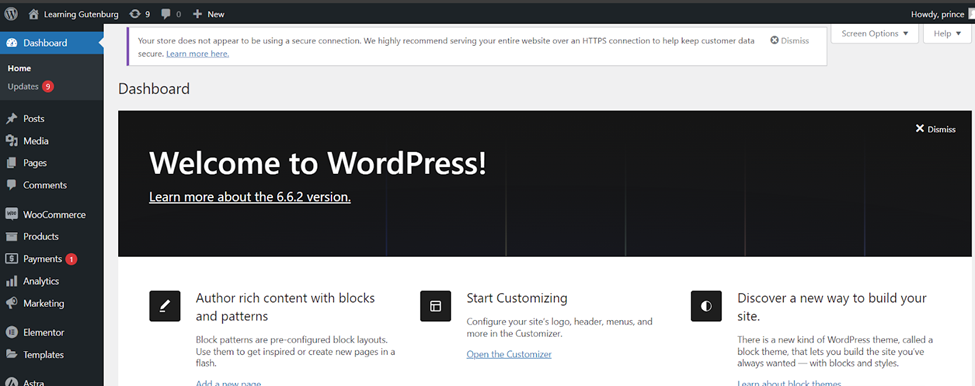
- Then go to the User section.
- Select the User to Delete:
- You will see a list of all website users on your site.
- Hover the username you want to delete, and click Delete.
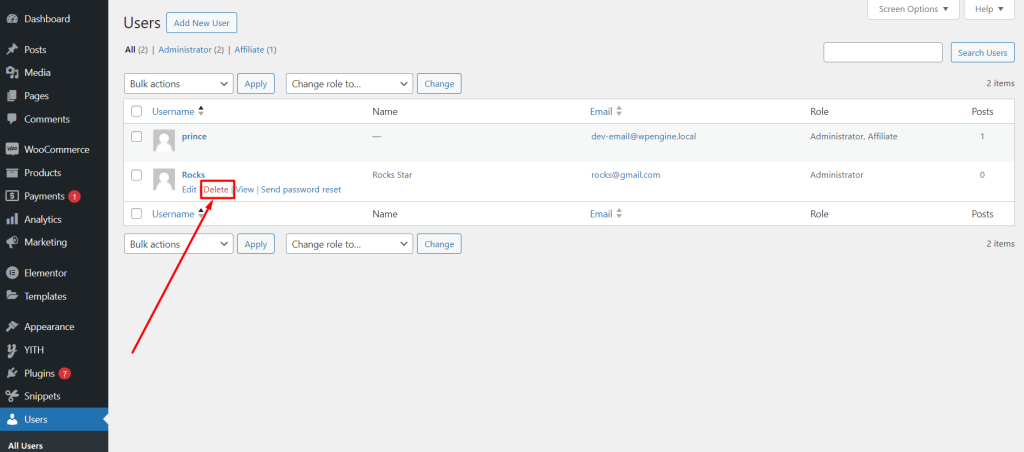
- Reassign or Delete Content (If the user has any content):
- WordPress will ask you what you want to do with the user’s content, like posts, pages, etc.
- Attribute all content to another user: Reassign the content to another existing user.
- Delete all content: Delete everything post, page, etc.
- After picking the option you want, confirm the deletion.
- WordPress will ask you what you want to do with the user’s content, like posts, pages, etc.
- Then Confirm Deletion:
- To finish the process, click “Confirm Deletion.”
By following these easy steps, you can add or remove users from your WordPress site accounts as needed.