If you’re using Elementor Page Builder in your WordPress website, you will experience several common issues like loading problems or enable safe mode issue. You can fix or solve the problems in different ways:
1. Check the Plugins or Themes Conflict:
- Change Theme: Sometimes the theme you choose for your website, may have some issue with elementor page builder. Try to switch to a default WordPress theme or use “Hello Elementor Theme” and check if Elementor loads correctly.
- Deactivate Plugins: Sometime, Elementor and other plugins or elementor addon plugins conflict and we face loading issue. Deactivate all plugins except Elementor / Elementor Pro, then reload the page to see if the problem is solved or not.
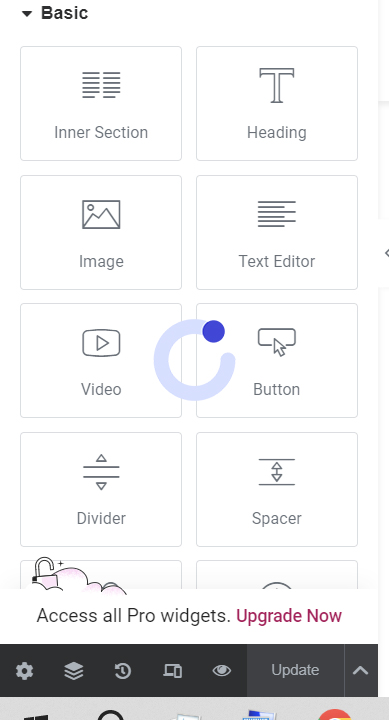
Image: Elementor element loading screen
2. Increase PHP Memory Limit:
Elementor requires a specific memory limit. You can set the PHP memory limit by following instructions:
- Login to your cPanel.
- Go to file Manager and click on public_html.
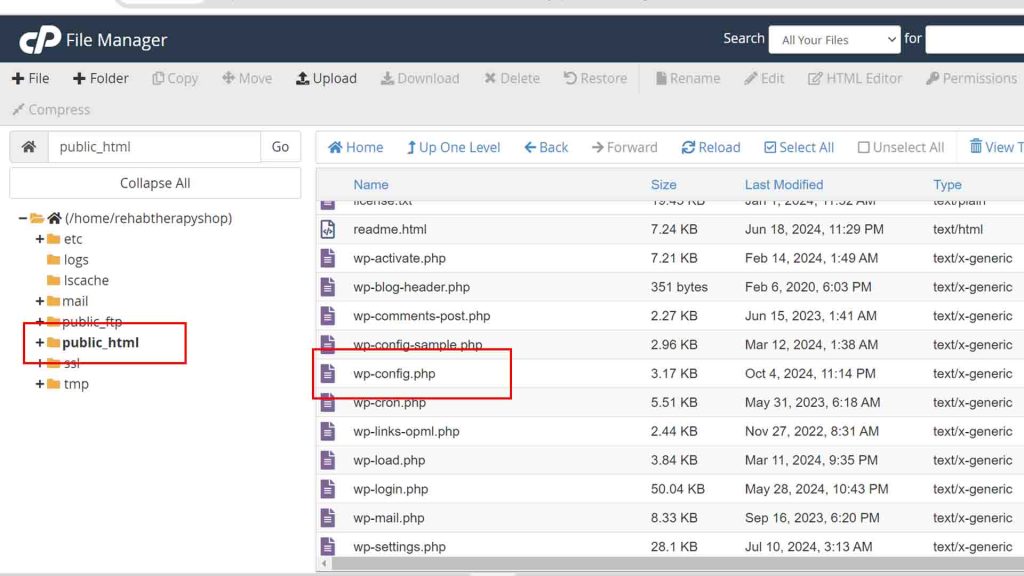
- Find wp-config.php > right click on it and select edit.
- In the wp-config code search for WP_MEMORY_LIMIT. If found, set the value to 512M and save. Either, copy the code from here and paste it as shown in the image and save it.
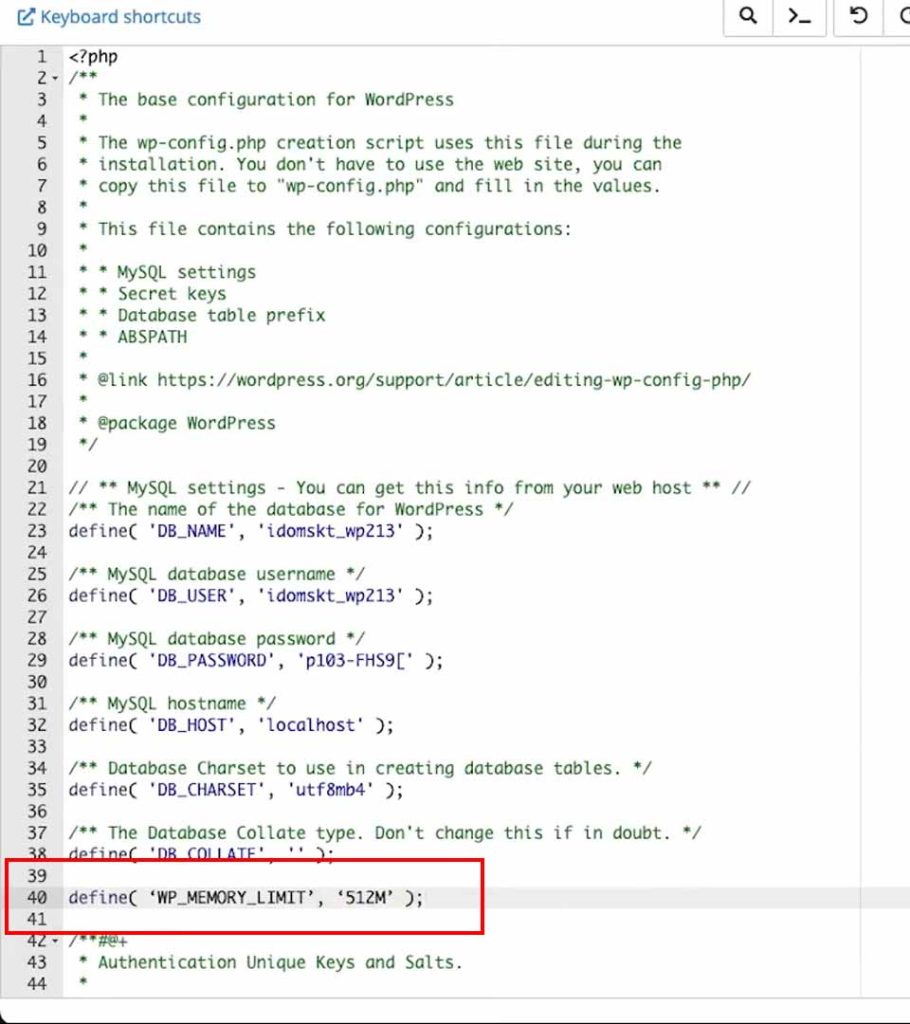
define( 'WP_MEMORY_LIMIT', '512M' );
3. Update Elementor, Theme, and WordPress version:
Please ensure that your wordpress version, theme and plugins are up to date. Old version files may cause this.
4. PHP version and Options:
Elementor requires PHP 7.0 or higher versions. Please make sure that your hosting is running with 7.0 or higher stable PHP versions. You can check and change this by following the steps:
- Login to your cPanel.
- Search for Select PHP version as shown in the image.
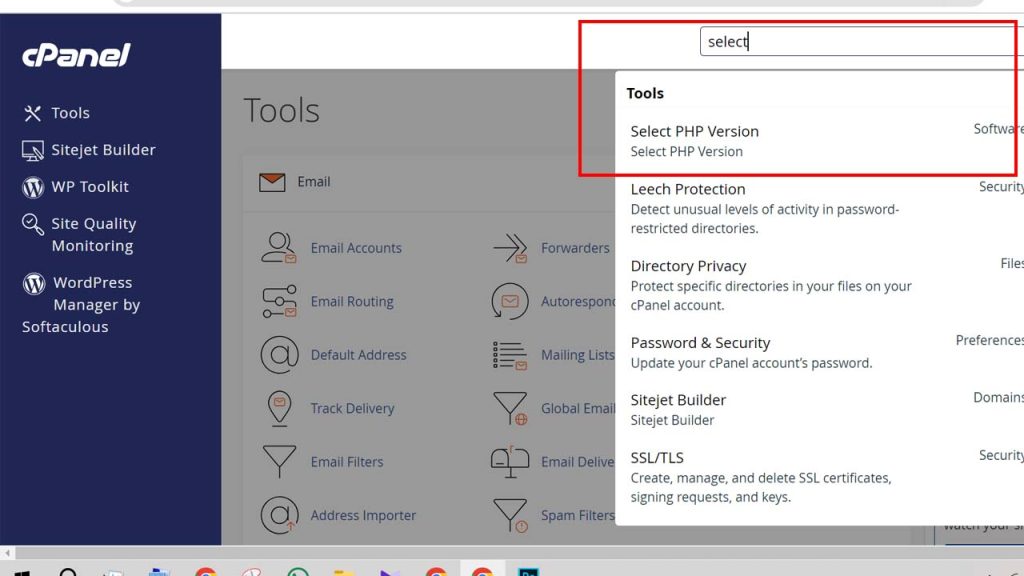
- Here, you can see your current PHP version. Change it to the latest version and save.
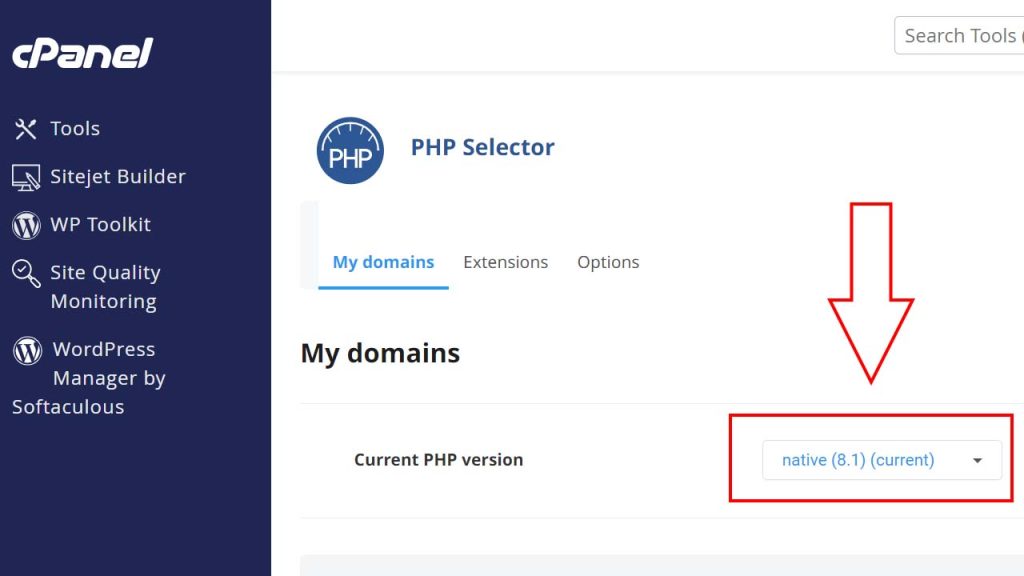
- After that, click on the option and scroll down a bit, you will see an interface like this image. From here, set the values as marked in the image, it will auto save itself.
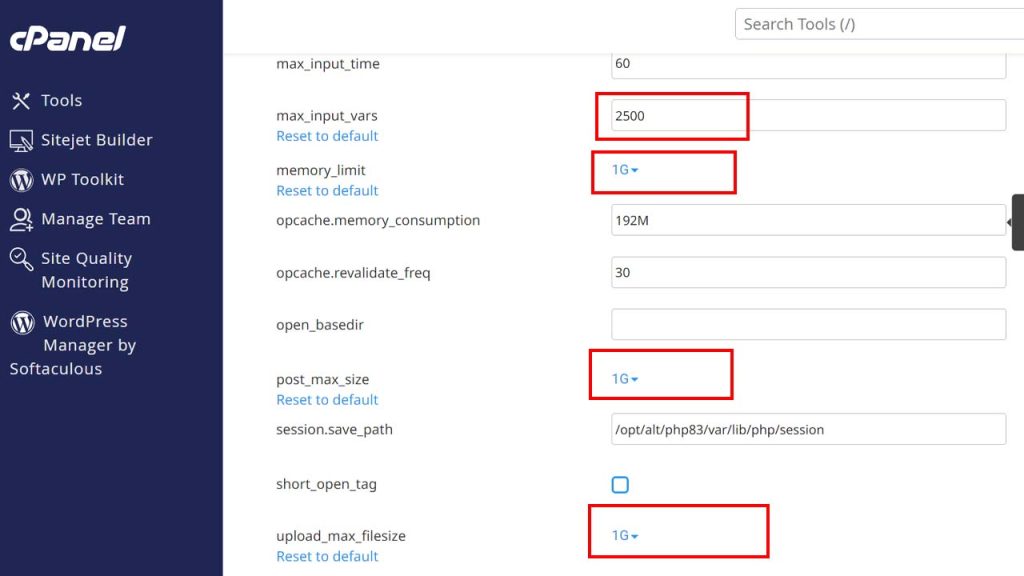
5. Enable Safe Mode issue:
Enable safe mode issue mainly occurs due to slow internet connection. Make sure your internet connection is stable and provide a certain speed.
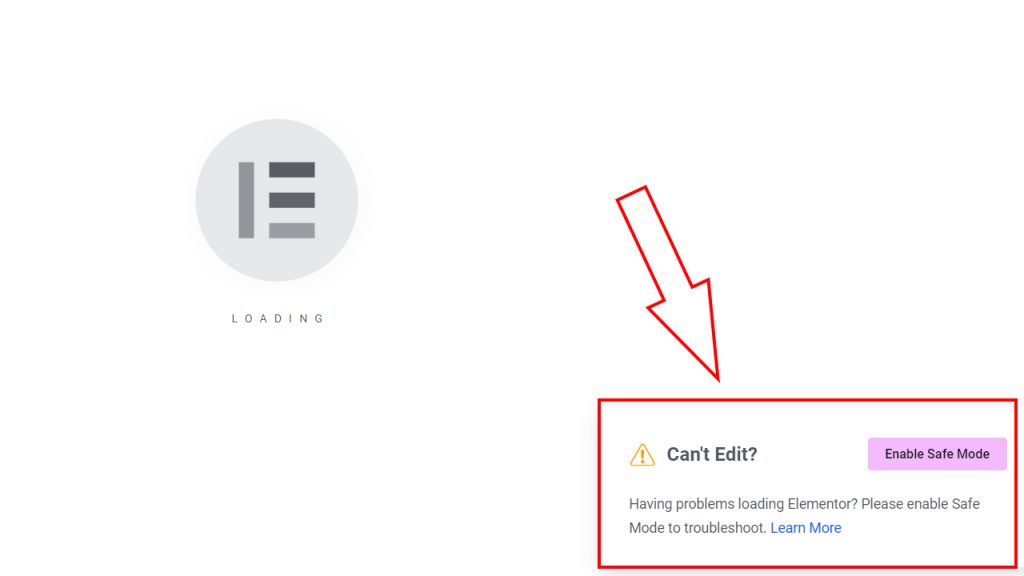
6. Elementor setting change:
Sometimes, the following problems happen due to elementor setting. Change the setting by following this steps-
- Login to your WordPress Admin dashboard.
- Go to the elementor setting.
- Change the setting as shown in the image and save it.
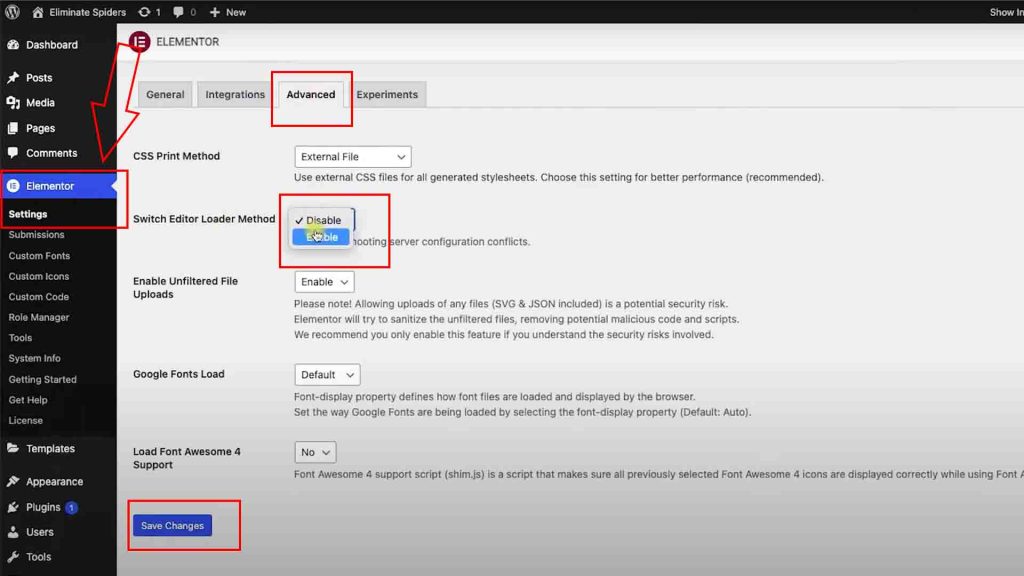
If you follow these steps, we hope the Elementor Loading problem should be solved.



