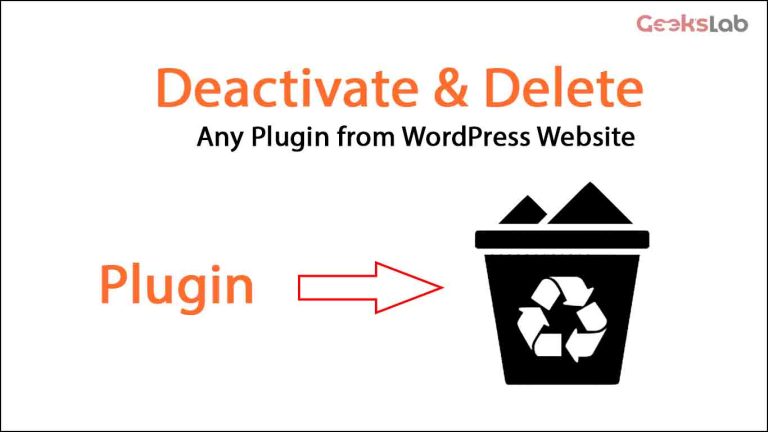Deactivate a plugin in WordPress
Deactivate a Plugin:
- Login to WordPress AdminPanel
- Go to yourwebsite. com/wp-admin/ and provide the login information.
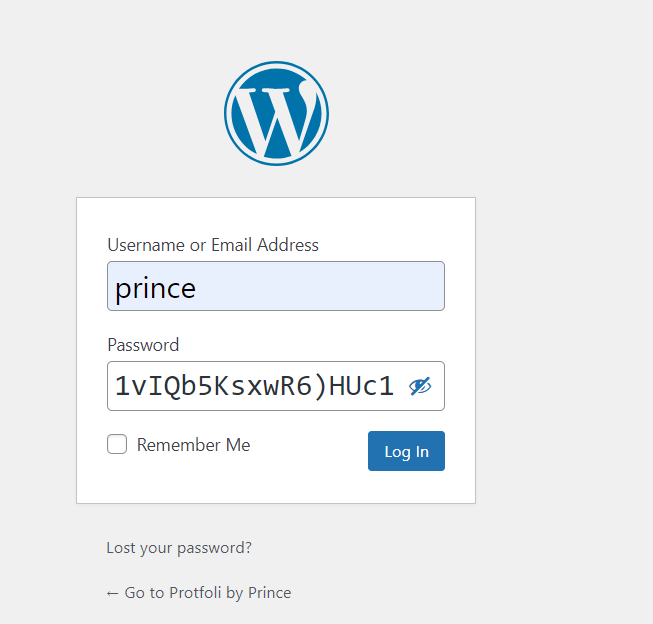
Go to the Plugins Page.
- On the left side, Click “Plugins” (Login> Menu> Plugin)
- Browse through all the plugins or search for a specific plugin that you need to deactivate.
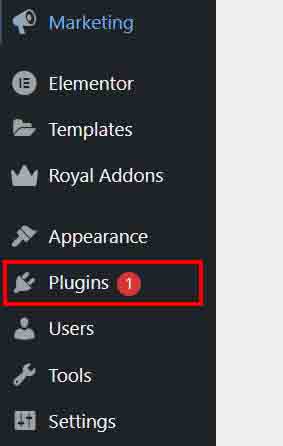
Deactivate the Plugin:
- Click on the “Deactivate” button located under the plugin’s name. The plugin will be deactivated, but still remain installed on your site.
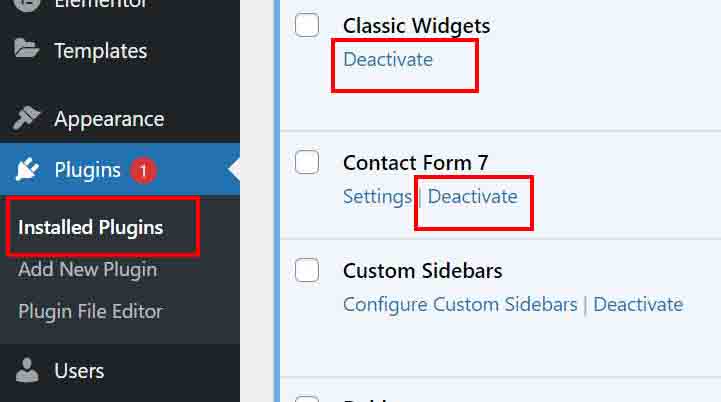
Delete a plugin in WordPress
Go to the Plugins Page:
- If you have not done so already, navigate to Plugins > Installed Plugins.
- Find the plugin you wish to remove You will need to deactivate it before you can delete.
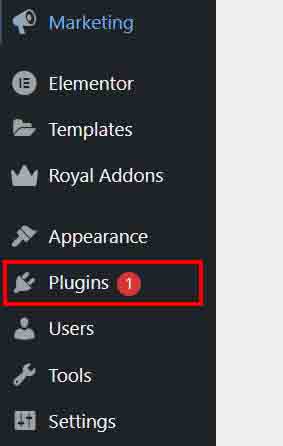
Delete the Plugin:
- You will see a Delete option after deactivation along the name of Plugin. Click “Delete”.
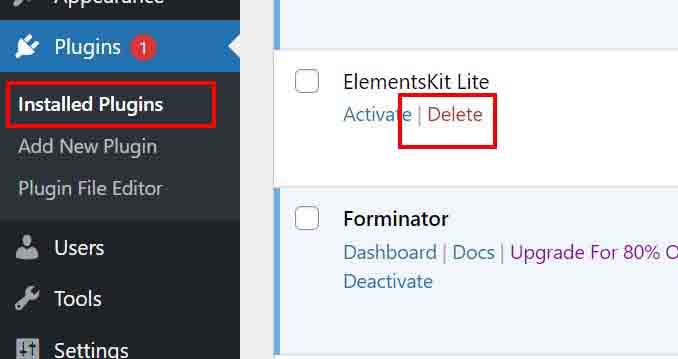
Confirm the Deletion:
- Click on Delete, WordPress asks for a confirmation of the deletion. To remove the plugin just click “OK”.
- Once deleted, the plugin and its data will be removed from your WordPress installation.